OmniChannel Messaging Accelerator for Oracle Service Cloud
Use the OmniChannel Messaging Accelerator for Oracle Service Cloud to seamlessly integrate Oracle Service Cloud with the Infobip Omnichannel Messaging Adapter, enabling efficient communication with customers directly from your service platform.
This accelerator is available as OmniChannel Messaging Accelerator for Oracle Service Cloud in the Integration Store. The accelerator is meant only for guidance and is not warranted to be error-free. No support is provided for this accelerator.
This accelerator is designed to integrate Oracle Service Cloud with the messaging capabilities provided by the Omnichannel Messaging Adapter for Oracle Integration Cloud. By leveraging this integration, businesses can send and receive messages (such as SMS and WhatsApp) from Oracle Service Cloud, enabling streamlined communication with customers and enhancing their service experience.
The accelerator provides the following features:
- Outbound Messaging: Sends SMS or WhatsApp messages to customers from Oracle B2C Service
- Inbound Messaging: Receives replies and inquiries from customers via SMS or WhatsApp, and logs them as incidents or incident threads in Oracle Service Cloud
- Incident Management: Automatically associates incoming messages with existing incidents or creates new ones, ensuring no customer interaction is missed
- Two-Way Communication: Provides real-time, two-way communication between agents in Oracle Service Cloud and customers using SMS or WhatsApp
This accelerator automates and simplifies the integration process, minimizing development efforts and enabling organizations to quickly adopt the messaging capabilities of the Infobip Omnichannel Messaging Adapter.
What you will need
To successfully run this accelerator, you need the following systems and access permissions.
Oracle Integration Cloud
- Ensure that you have an active Oracle Integration Cloud instance (Version 24.10.0.0 or higher) where the accelerator can be deployed and configured
- Ensure that you have the ServiceDeveloper role for your access permissions in Oracle Integration to configure and activate integrations. (An account in Oracle Service Cloud with the Administrator role)
Infobip account
- A valid Infobip account with access to the SMS or WhatsApp sender (if you do not have Infobip account, you can Create an account)
- Access Permissions: Account API key and base URL must be available for integration
- API scopes must match the following list:
message:send
numbers:manage
account-management:manage
whatsapp:manage
inbound-message:readOracle Service Cloud (RightNow) instance
- A running Oracle Service Cloud instance with 24C or higher version
- Access Permissions: Ensure you have administrator profile in Oracle Service Cloud with below profile permissions
- Object Designer
- Process Designer
- Rules Edit
- Analytics Administrator
- Workspace Designer
- Configuration
- An integration user to establish connection to Oracle Integration Cloud and make REST API calls
Set up accounts and permissions
Infobip account Setup
Ensure that you have created an Infobip account. For more information about the types of account, like the Free Trial, and how to configure it, see Create an account.
Register a phone number
Calls and messages in the free trial period can be sent only to mobile phone numbers and email addresses you verified during the sign up process. You can use more than one phone number or email address while in the free trial. See Register multiple numbers and emails for more details.
Configure the Oracle Service Cloud
- Login into the Oracle Service Cloud site as an administrator that has the profile permissions described in the system and access requirements in What you will need.
- Import the WhatsApp-Infobip.zip (opens in a new tab) package through Element Manager. For more information about how to import a package, see Import a Package (opens in a new tab).
- Update the NO_CHANNEL_LBL message base for the interface to have a custom text of value Whats App.
Message Base editor is available under Configuration > Site Configuration > Message Bases from .NET Agent Console. - Test and deploy the
sendSMSObject Event Handler using the Process Designer. For more information about how to test and deploy the process model, see Deploy the Process Model (opens in a new tab). - Deploy the Incident Rule base in Business Rules from Agent BUI. For more information on the deployment steps, see Deploy and Roll Back Business Rules (opens in a new tab).
- Map the Workspaces to the appropriate profile(s). See Overview of Workspaces (opens in a new tab) for more details.
Configure Trigger webhooks
Trigger endpoints for inbound WhatsApp messages and delivery reports are secured by default.
To use these endpoints, you must obtain authentication for requests sent from Infobip to Oracle Integration Cloud.
To obtain authentication, send an email to [email protected] with the following content:
Subject: Configure inbound forwarding for OIC integration
Body: Please configure inbound forwarding with specific authentication settings:
- Endpoint URL: <url>
- OIC username and password (for the user designated for authentication):
- Sender number: <number>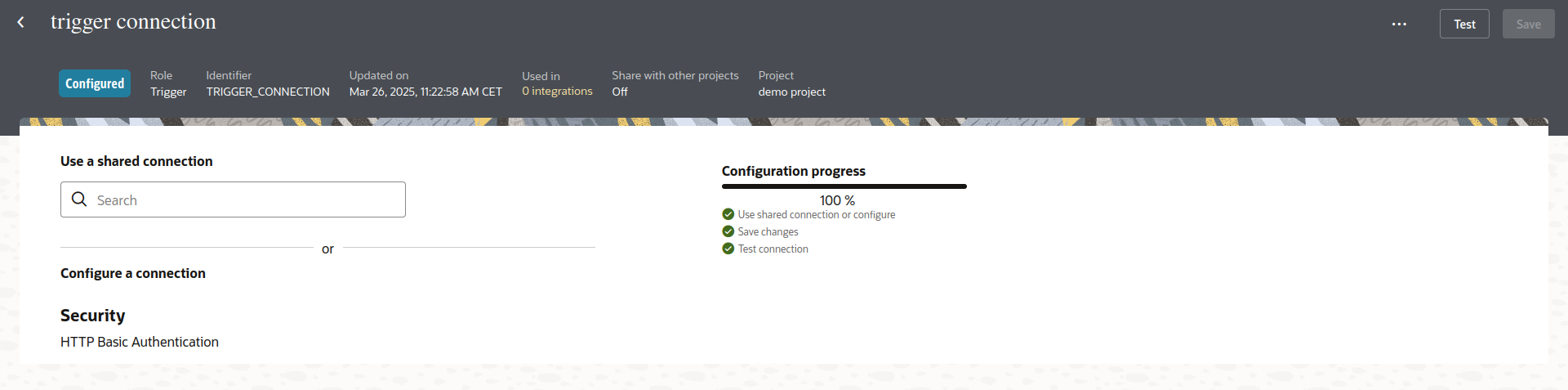
Installation
-
On the Oracle Integration Home page, in the Get started section, click Browse store.
-
Find the accelerator Oracle Service Cloud — Multiple channels | Omnichannel messaging for Service Cloud, and then click Get.
A message confirms that the accelerator was successfully installed, and the accelerator card shows In use.
-
Click Configure on the accelerator to configure its resources.
The project workspace opens, displaying all the resources of the accelerator. Follow the steps to configure the resources before you activate and run the accelerator.
Configuration
The Configuration Editor opens displaying all the resources of the accelerator. Configure the following resources before you activate and run the accelerator:
- Infobip connection
- Oracle Service Cloud connection
- Lookup tables
Configure the Infobip connection
- In the Connections section, click the Infobip connection name to edit. The connection configuration page appears.
- In Properties, enter the Infobip base URL and the Infobip account API key. For example,
https://api.infobip.comand the API key.
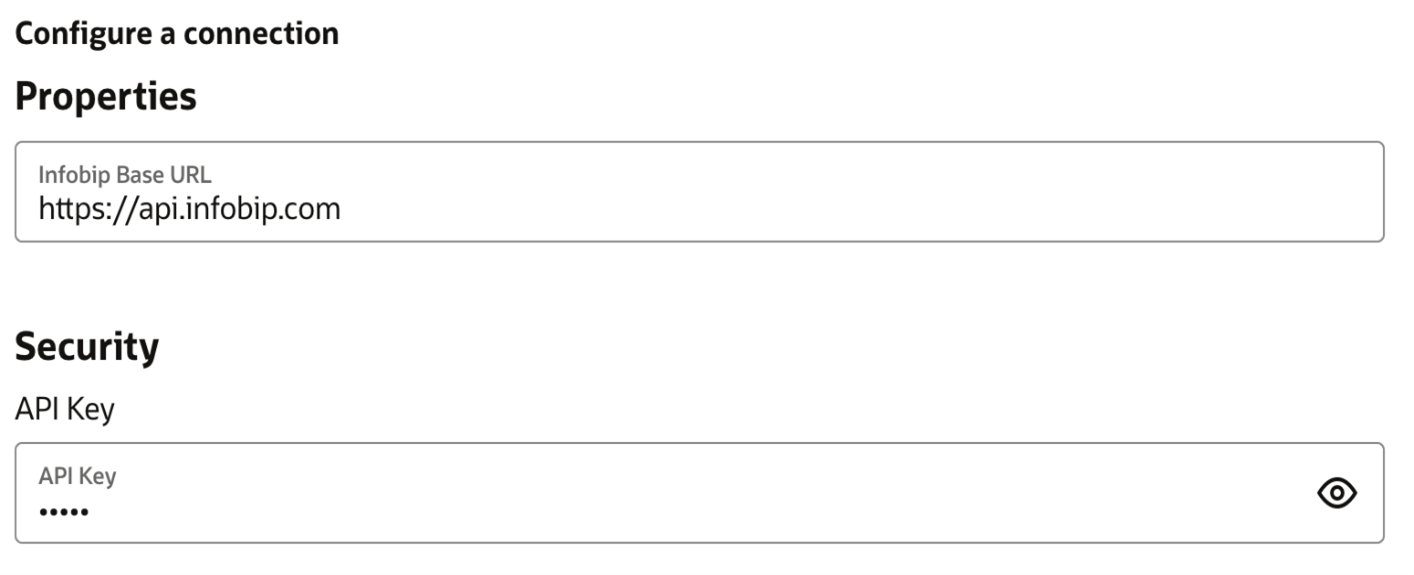
Test the Infobip Trigger connection
- In the Connections section, click the Infobip Trigger connection name to edit. The connection configuration page appears.
- Test and save the connection.
Configure the Oracle Service Cloud connection
- In the Connections section, click the Oracle Service Cloud connection name to edit. The connection configuration page appears.
- In Properties, enter the Oracle Service Cloud WSDL URL, the username, and password. For example,
https://pm-demo.custhelp.com/services/soap/connect/soap?wsdl=typed_v1.3and its credentials.
For more details on how to obtain WSDL, see Obtaining the Standard WSDL (opens in a new tab) in the Oracle documentation.
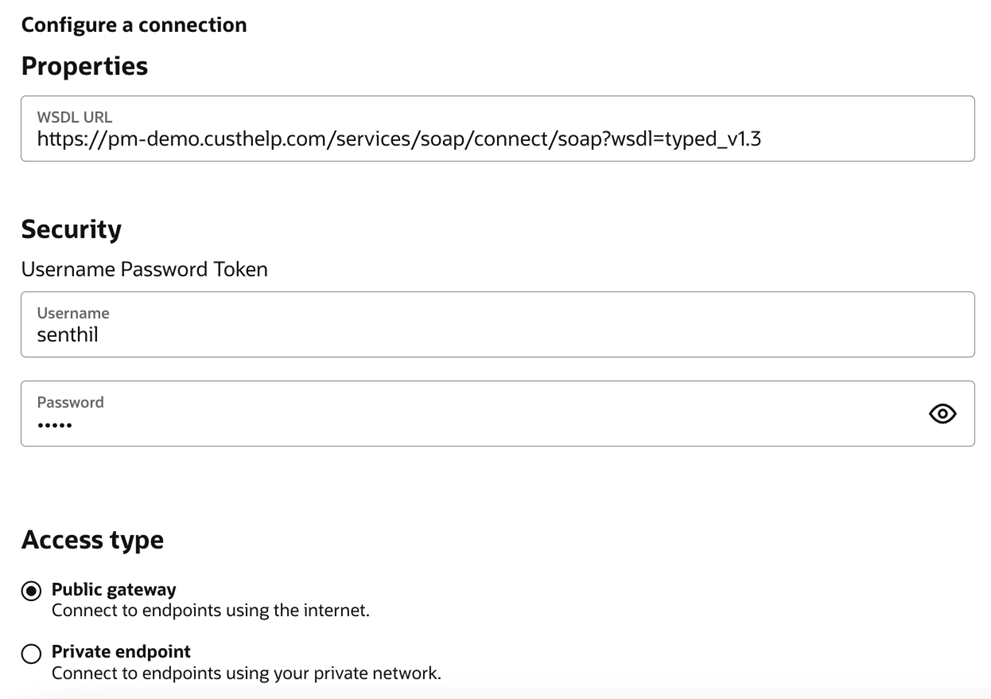
Configure the Lookup tables
- In the Lookups section, click the lookup name to edit.
- Configure the following lookup tables.
| Lookup table name | Information to enter |
|---|---|
| Notification | In the Target column against To provide the email address which should receive notification in case of SMS failure. In the Target column against From provide the email address which should be used to send outbound notifications. |
| WA-Business-Number | The Source fields should be mapped as follows.
|
Configure the Oracle Service Cloud Connection
- Login into the Oracle Service Cloud site as an administrator that has the profile permissions.
- Set up Event Delivery Service with Oracle Integration Cloud as its destination. Incidents is a Required Object. The steps to set up OIC as a destination for events are documented in Adding Oracle Integration Cloud as a Destination (opens in a new tab).
The OIC Instance Endpoint is the Endpoint URL of the Service Cloud Infobip Outbound Whatsapp Integ integration. The Endpoint can be obtained by choosing Run Details from the kebab menu (...) of the integration, then clicking the Metadata URL, and the Endpoint URL in the Endpoint Description.