How do I check the performance of an email campaign?
The case
After launching your campaign, monitoring its performance is crucial to understanding its impact and optimizing future efforts. Key insights, such as the number of recipients who opened your emails, clicked on links, or engaged with your content, provide valuable feedback on the effectiveness of your messages.
Infobip offers comprehensive tracking and analytics tools that make this process seamless. Whether sending traffic directly through your Infobip account or integrating via API, you can easily monitor key performance indicators. This data allows you to make informed decisions, adjust your approach, and enhance the success of your marketing campaigns.
Steps to resolve the issue
How do I check the email campaign performance?
Infobip account
If you have sent the campaign through your Infobip account, you can directly view its performance metrics within the campaign’s details page.
To access and analyze your email campaigns, start by navigating to Moments → Broadcasts. This section will display all your campaigns across various channels. To focus solely on the email campaigns, use the Channels dropdown menu at the top of the Broadcasts page. Check the Email box and click Apply to filter the list and display only your email campaigns.
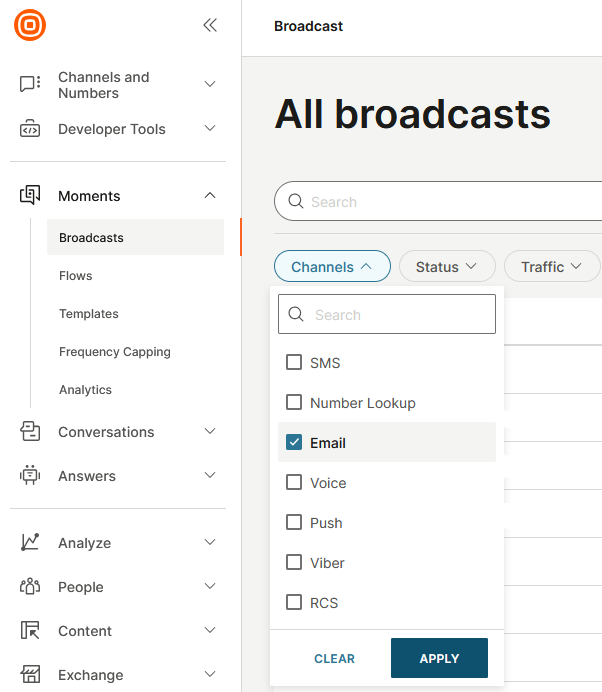
Next, select the campaign you want to analyze by clicking on its name from the filtered list; this will open the campaign’s detailed view.
On the right-hand side of the campaign details page, you’ll find the Analytics section, which offers a quick overview of the key metrics, including Delivery, Performance, and Complaints & Unsubscribes.
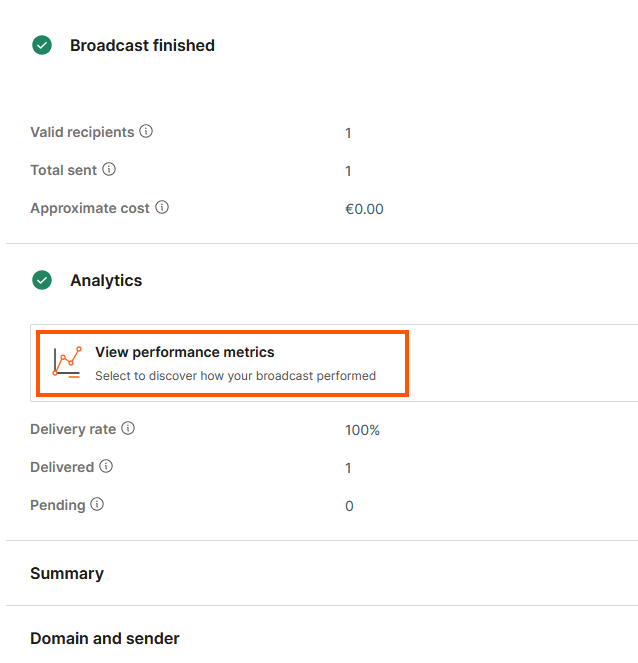
More comprehensive instructions on navigating and interpreting these metrics can be found here.
Analyzing campaign performance in Analyze
For a holistic view of all your campaigns, use Analyze, which provides aggregated data and insights.
Navigate to Analyze → Dashboard. From there, navigate to the Channel drop-down menu, and select Email.
On the left-hand menu, you’ll see options that let you view a general overview of your traffic, along with more detailed sections covering delivery, performance, and audience insights. Each area offers a deeper analysis of how your traffic and campaigns are performing.
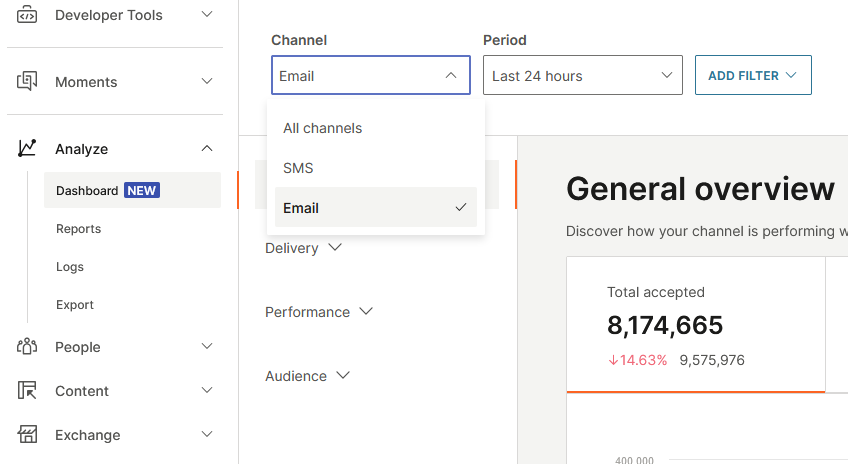
Additional information on navigating and interpreting these metrics can be found in our product documentation.
Checking the performance of API-sent campaigns
For campaigns sent via API, performance data is accessible through the creation of detailed reports.
To prepare a report and start analyzing your data, navigate to Analyze → Reports. This section enables you to create and customize reports based on your analysis needs.
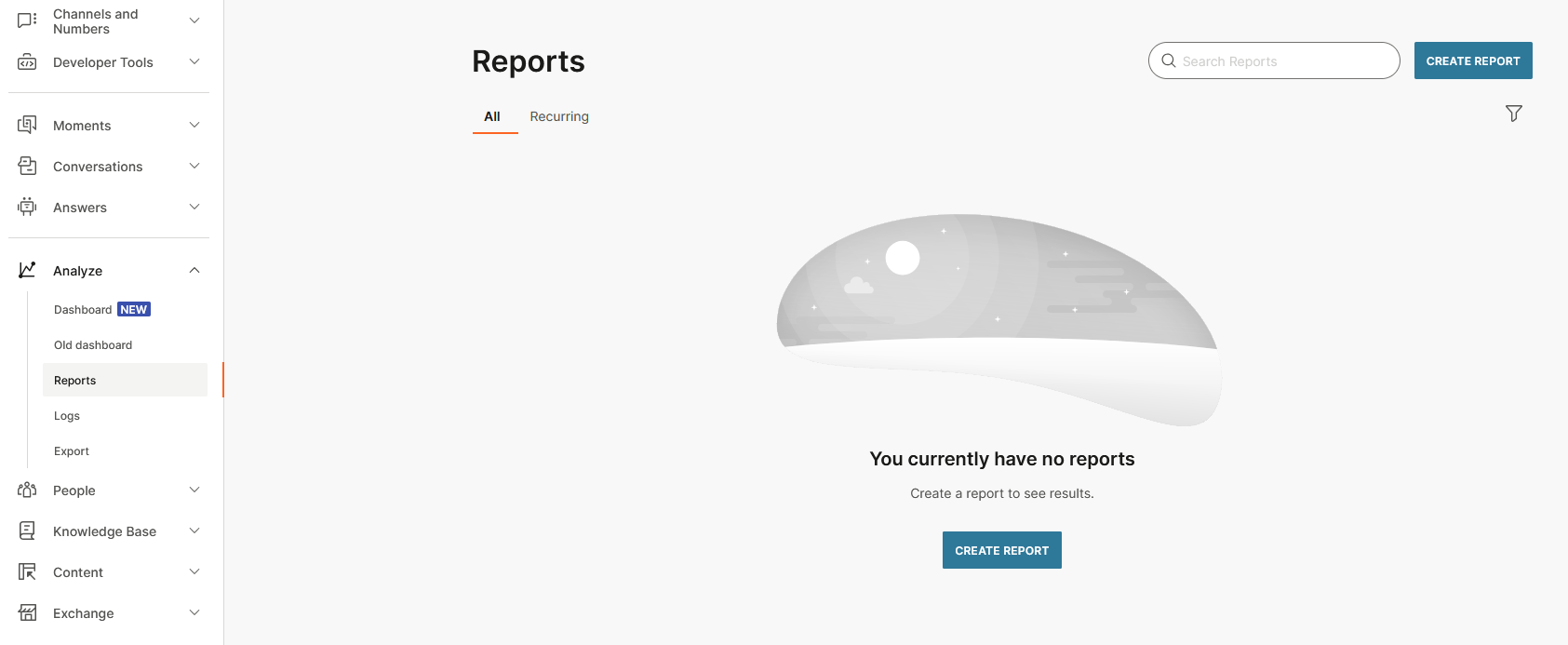
To create a report, click Create Report to access the report creation wizard. Here, you can choose from various report types to tailor the insights to your specific requirements. Customize your report by selecting the relevant data points and metrics. After generating the report, you can download it for offline analysis.
For detailed guidance on report creation and different report types available, visit the Analyze reports guide.
Note: Report generation is not exclusive to API traffic and can be used to analyze campaigns sent from any channel.
Good to know
– Clicks and opens: Due to the nature of email technology and the differences in tracking capabilities across various email providers, tracking email opens is not always 100% accurate.
To log email opens, the recipient must have images set to download automatically. If this setting is enabled, the event will be logged, allowing you to track whether the email was opened. Without this, tracking email opens is not possible, leading to potential discrepancies in the reported statistics.
On the other hand, URL clicks are tracked more accurately. Trackers are inserted into the URLs, and when a recipient clicks a link, they are redirected through our servers before reaching the intended web address. This redirection is logged and reported as a URL click in your campaign report. As this process does not rely on image downloads, the clicks numbers are precise and reliable.
Because of this, the opens and clicks numbers might not always align. While opens tracking can be inconsistent due to image download settings, clicks tracking provides a more dependable measure of recipient engagement.
More information on this can be found here.
Key takeaways
– Performance tracking: Use the Infobip account to view the performance metrics of your campaigns, including delivery, engagement, complaints, and unsubscribes.
– In-depth analysis: Utilize Analyze to access comprehensive dashboards and overviews of all your campaigns across different channels and timeframes.
– Custom reports: For API-sent traffic, create customized reports to delve into specific performance metrics that matter most to your campaign strategy.
By effectively leveraging these tools, you can gain a deeper understanding of your campaign’s performance, allowing you to refine your approach and enhance future email marketing efforts.
Contact Support
If you have followed the recommendations above and are still unsure how to interpret your performance or are experiencing issues, please don’t hesitate to contact our Support team for further assistance via [email protected].
Please provide the following information:
– Domain name: The specific domain in question.
– Campaign name or ID: The specific campaign you seek information on.


