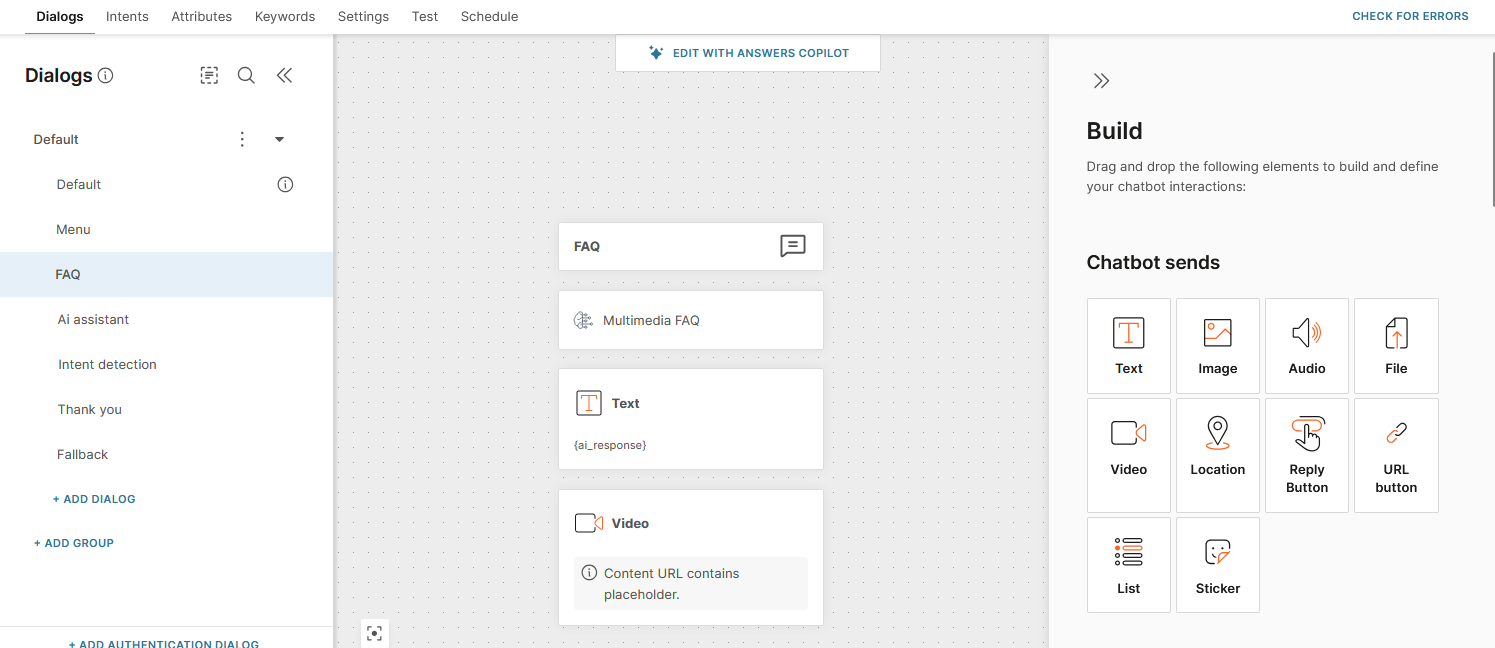Multimedia FAQ
EARLY ACCESS
Multimedia FAQ is a robust knowledge management tool designed for 0% hallucination. It uses a database of verified question-and-answer pairs to provide accurate, preapproved responses to end user queries. The answers can include text, images, and videos.
Semantic search ensures that answers are matched precisely. If no suitable information is found, the tool refrains from providing an answer. If no matching answer is found, you can use another method such as the AI assistant to ensure a perfect balance between reliability and flexibility.
When to Use Multimedia FAQ
Use the Multimedia FAQ when:
-
You require zero hallucination
The response matches exactly what you have defined. This is ideal for situations that require precision, such as legal terms and conditions, specific links, or highly detailed instructions.
-
You need multimedia responses
You need responses to include text and media.
Example: If the end user's query is How do I reset my password, you can provide both text instructions and supplementary images or videos that contain step-by-step guides.
-
You have long or complex URLs
The more complex your URLs, the higher the risk that a large language model might unintentionally alter them, leading to errors. The FAQ enables you to show such links exactly as intended.
Example scenario:
An end user asks for directions to a delivery pick-up point. The Multimedia FAQ guarantees that they receive the exact instructions and an image of the pick-up box each time. It never gives an outdated or incorrect AI-generated answer.
Prerequisites
Contact your Infobip account manager to activate AI features in your account.
How to create and use Multimedia FAQ
- Prepare the file that contains your FAQ.
- Create a multimedia FAQ that uses this file.
- Use the multimedia FAQ in your chatbot.
Create a Multimedia FAQ
Prepare the file for your Multimedia FAQ
Prepare your FAQs in a .csv file for easy upload.
The CSV file must contain the following columns:
- questions: The list of possible end user questions. Separate multiple questions by &&.
- answer: The text answer to provide.
- image: Link to an image. Make sure that the image is hosted and publicly accessible.
- video: Link to a video. Make sure that the video is hosted and publicly accessible.
Separate each column by a semicolon (;).
Example
The following is an example of a multimedia FAQ in a CSV/text editor:
questions;answer;image;video
Where do I find information on how to configure a chatbot?&&Where can I find the Answers documentation?;The answers documentation can be found on the following link: /answers;;https:<span>//</span>www<span>.</span>youtube.com/watch?v=GxZw1X03oocCreate the FAQ
-
On the Infobip web interface (opens in a new tab), go to AI Hub > Multimedia FAQ.
-
Select Create FAQ and give it a unique name.
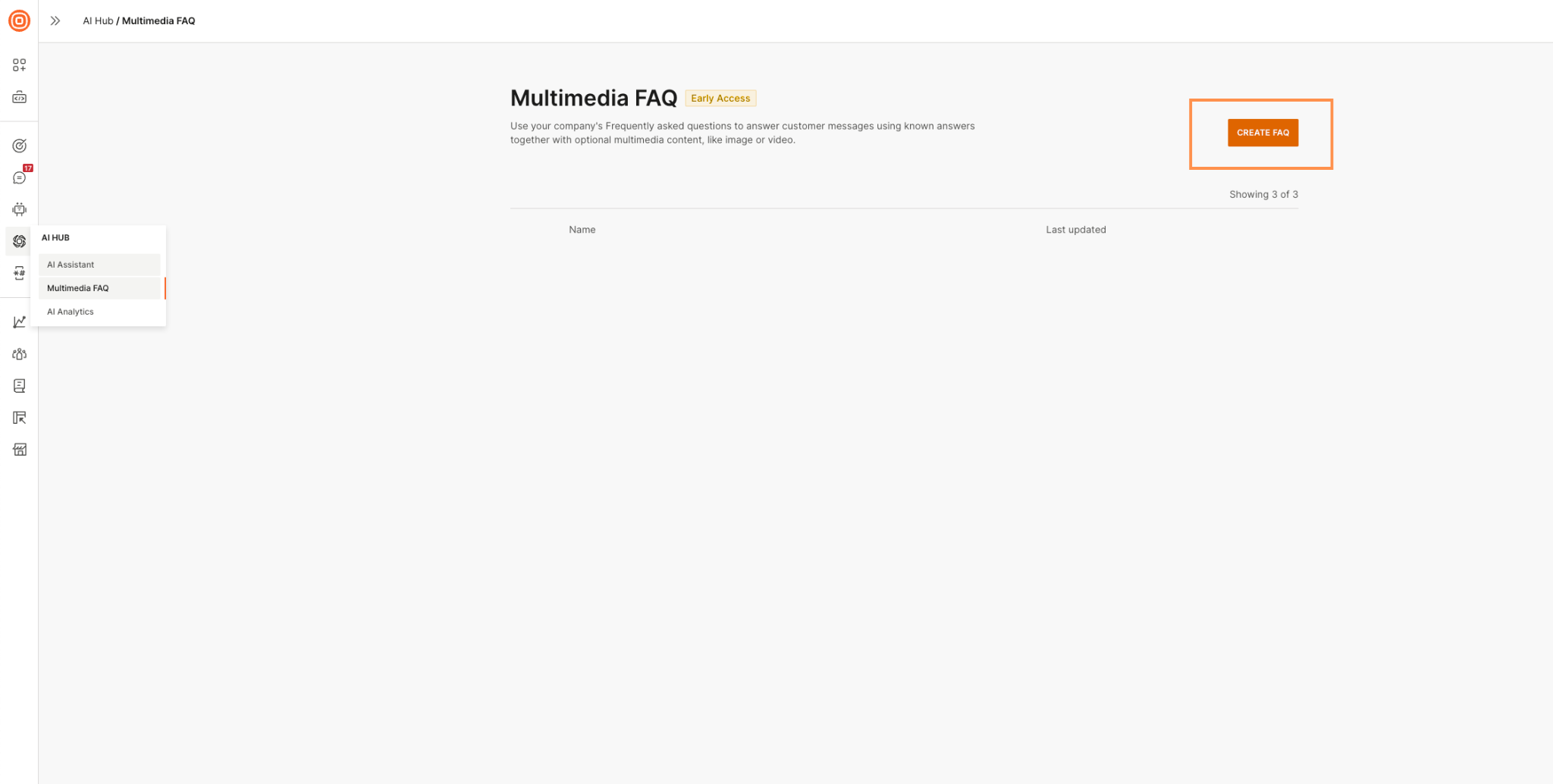
-
In the FAQ content tab, go to the Upload CSV file section.
-
Either select Browse to find and upload the prepared .csv file or drag and drop the file into the section.
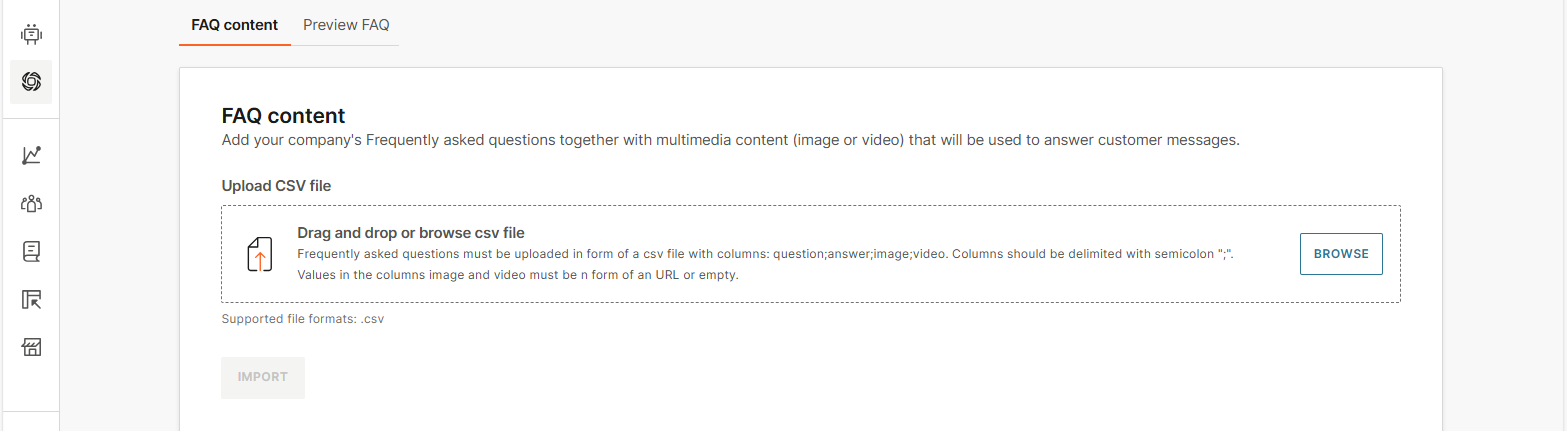
When the file is uploaded, you can see the FAQ in the Preview FAQ tab.
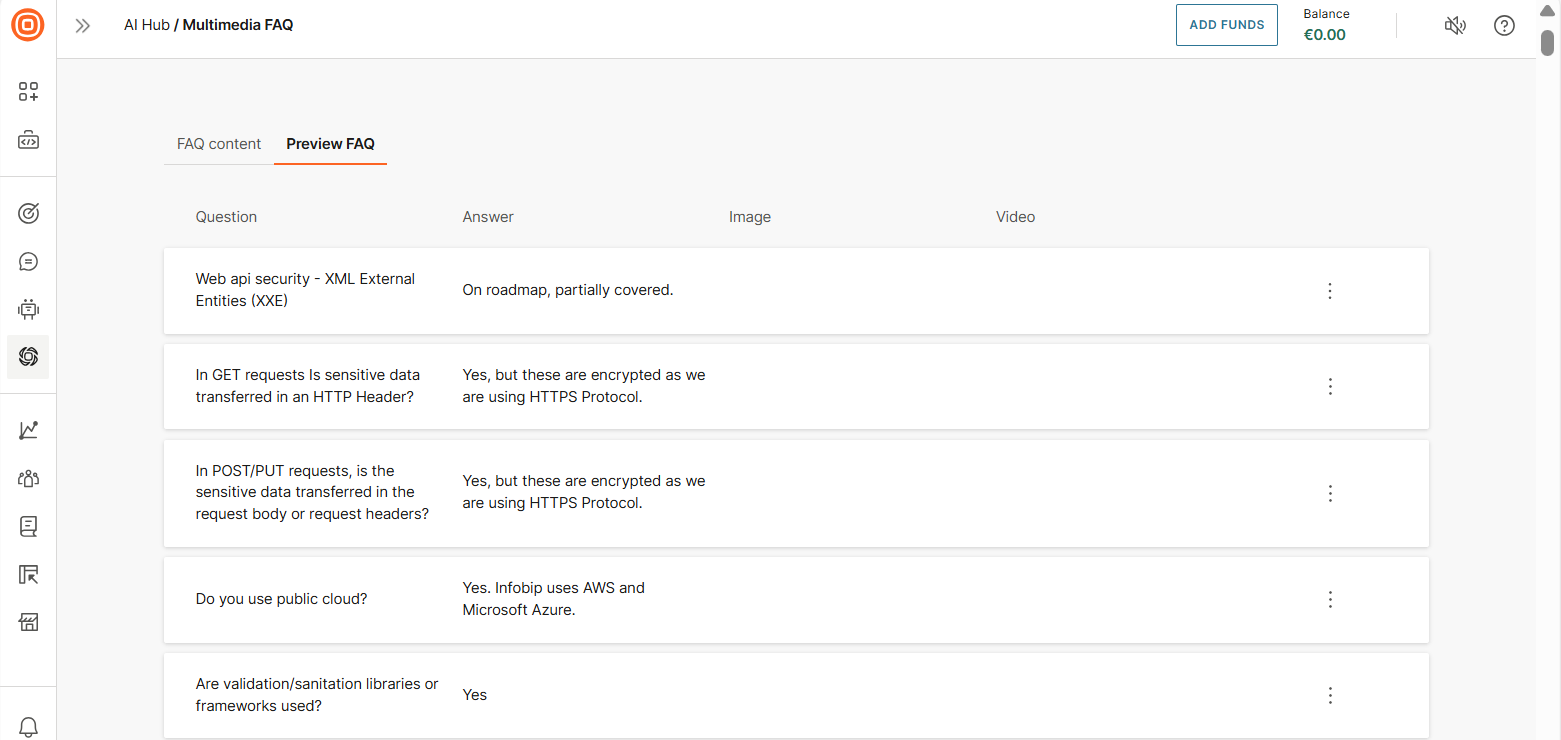
Manage Multimedia FAQ
- Edit or delete: You can edit or delete question-answer pairs in your FAQ in the Preview FAQ tab.
- Replace or update: To replace the FAQ or update it, upload a new .csv file in the FAQ content tab.
- Export and import: You can export your current .csv file, edit it, and re-upload as needed.
Use Multimedia FAQ in your chatbot
To add a multimedia FAQ to your chatbot, use the Multimedia FAQ element.
The process is as follows:
- In your chatbot, get the end user's message and save it in an attribute.
- Add the Multimedia FAQ element to the chatbot. In this element, pass the attribute as an input to the Multimedia FAQ.
- The Multimedia FAQ returns the response.
- In the Multimedia FAQ element, get the response and save it in another attribute.
- Share the response with the end user.
Save end user's message in an attribute
To save the message, follow one of these options:
- Use the predefined lastReceivedTextMessage attribute, which captures the last message sent by the end user.
- Save the end user's response in a standard attribute by using the Save user response element.
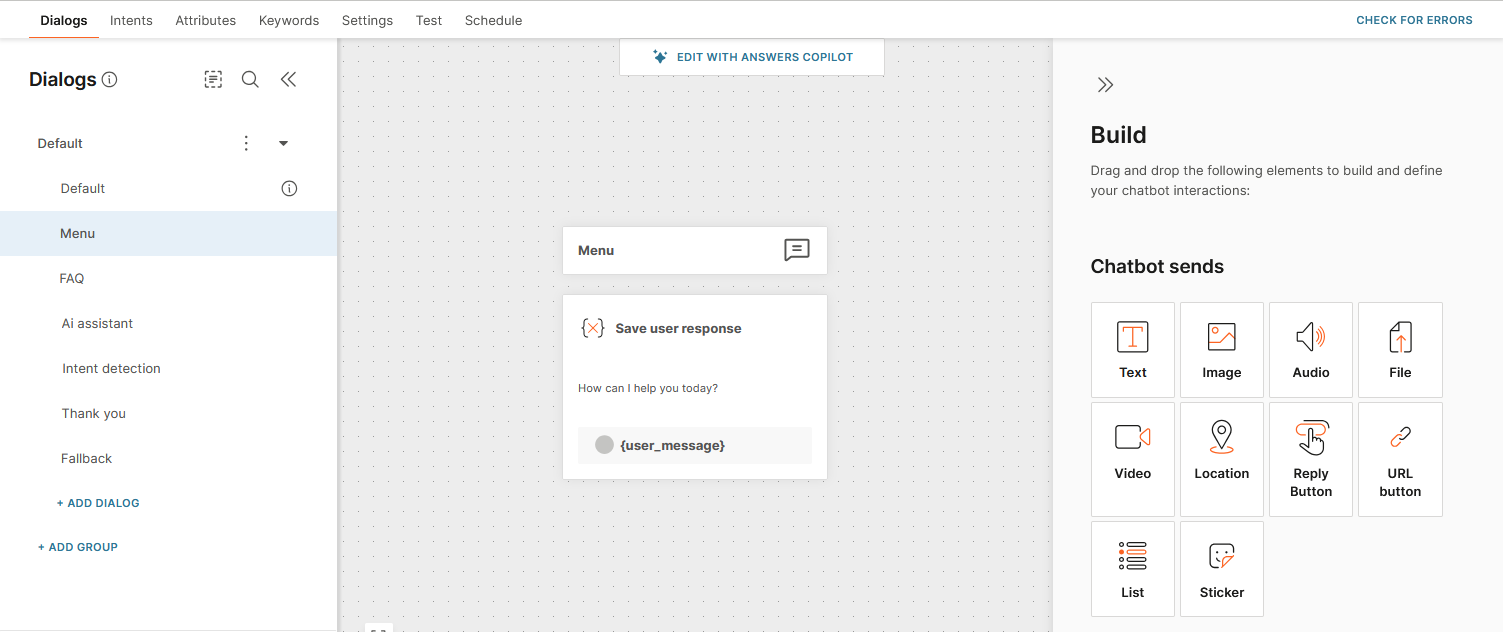
Add Multimedia FAQ element to the chatbot
-
In your chatbot editor, add the Multimedia FAQ element.
-
In the Request tab:
- Select your Multimedia FAQ.
- In the User message field, map the end user’s message as the input to the Multimedia FAQ element.
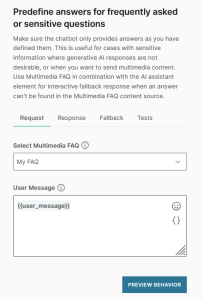
-
In the Response tab:
- Choose where to store the response values. Example: Chatbot variables/attributes.
- Use JSON path to extract individual fields.
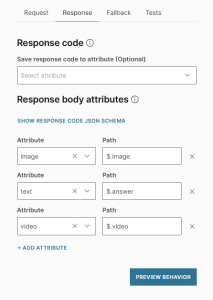
-
In the Fallback tab, either redirect the end user to a different dialog or transfer the conversation to an agent.
The fallback action is triggered if the Multimedia FAQ service is not responding.
For more information, refer to the Add fallback documentation in Answers. -
In the Test tab, configure test cases.
Send the response to the end user
To send the response to the end user, use Text, Video, or Image elements as required.