Send your first WhatsApp message
To use WhatsApp on the Infobip platform, you need to meet the following requirements:
- Create an Infobip account (if you do not already have one).
- Complete the platform onboarding.
- Register a WhatsApp sender.
Infobip account
To use WhatsApp, you need an Infobip account and must complete the registration process by following the registration guide on the Start sending messages page.
Free trial
New Infobip users automatically receive a 60-day free trial and are assigned a shared sender. A shared sender refers to an Infobip-branded phone number you can use for WhatsApp communication.
Limitations:
- Your free trial includes 100 free WhatsApp conversations, where each conversation includes all messages sent within a 24-hour window.
- You can only send messages to verified numbers.
- If you want to start sending live traffic, you will need to register a dedicated WhatsApp sender during your onboarding on our web interface.
When your free trial ends, a banner will appear at the top of your homepage. You can add funds by selecting the Upgrade now button, allowing you to continue sending messages to your customers.
Paying account
When ready, you can upgrade to a paying account. Select the Add funds option at the top of the page and choose a billing option. Once you add funds to your account balance, it will no longer be in the free trial mode.
If your free trial has ended, a banner will appear at the top of your homepage. You can add funds by clicking the Upgrade now button, allowing you to continue sending messages to your customers.
Start using WhatsApp
Once you have registered for an Infobip account and started your free trial, you can send your first WhatsApp message!
-
Get started with WhatsApp on our web interface
At the top of the page, select whether you are a business user or a developer:
- Business users can test messages directly in the web interface.
- Developers can use a preconfigured API request to test programmatically.
Business user experience
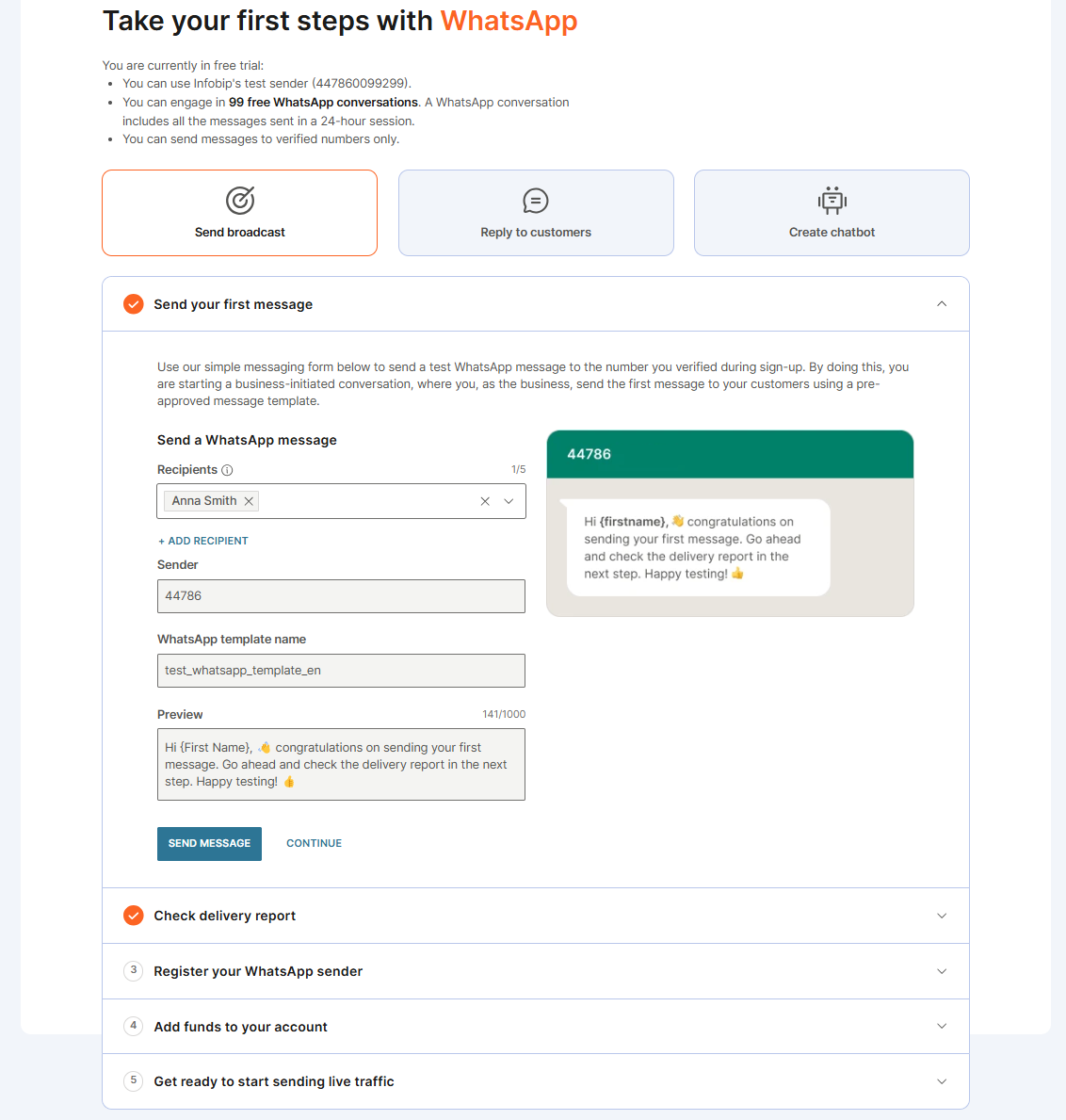
Developer experience
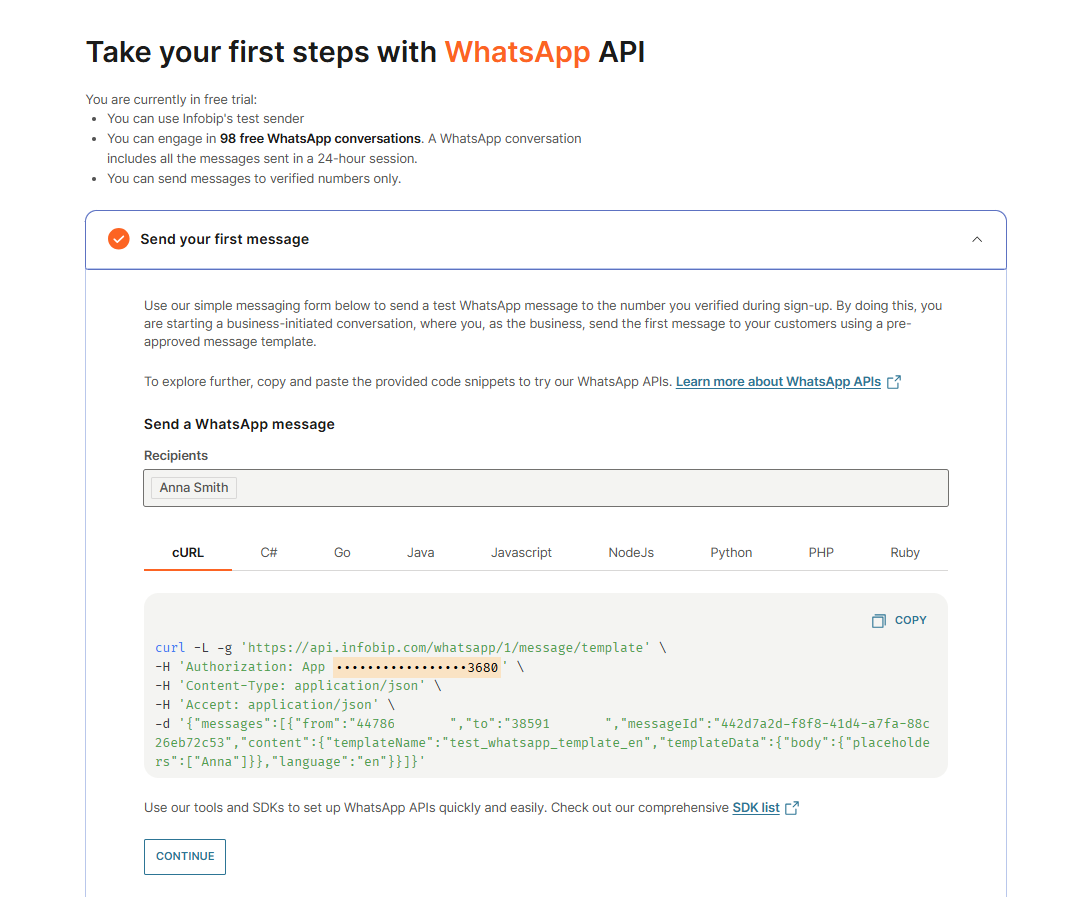
- After sending a test message, check the delivery report to confirm successful delivery.
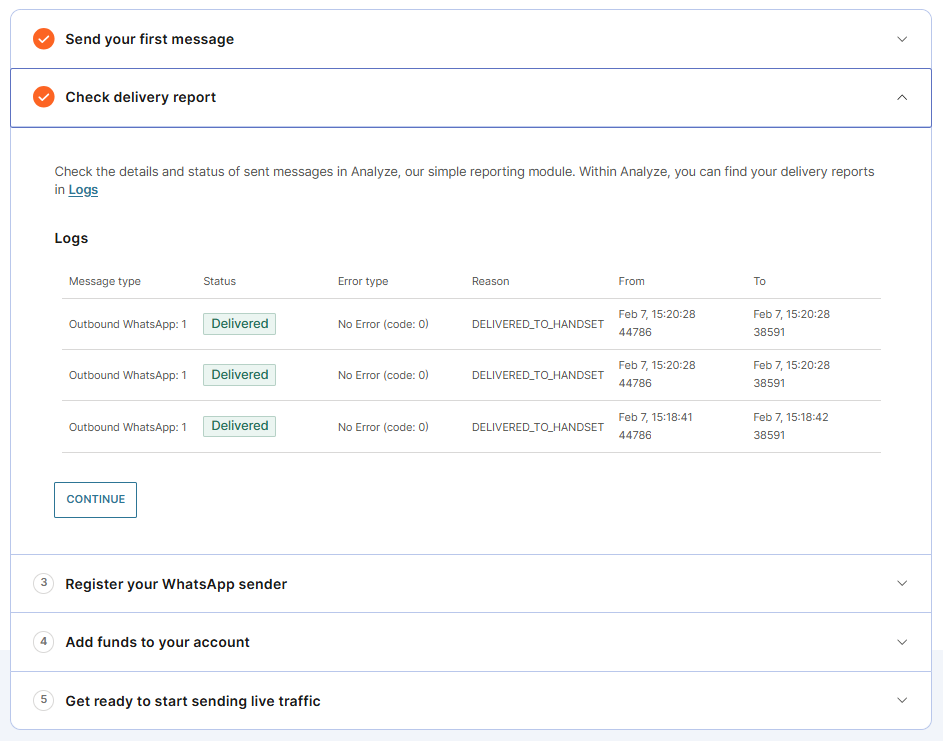
-
Register a WhatsApp sender
- To start sending live messages to customers, you must register a WhatsApp sender:
- Select Register sender now, or
- Go to Channels and Numbers > Channels > WhatsApp, then select Register sender.
Follow our step-by-step guide for detailed instructions.
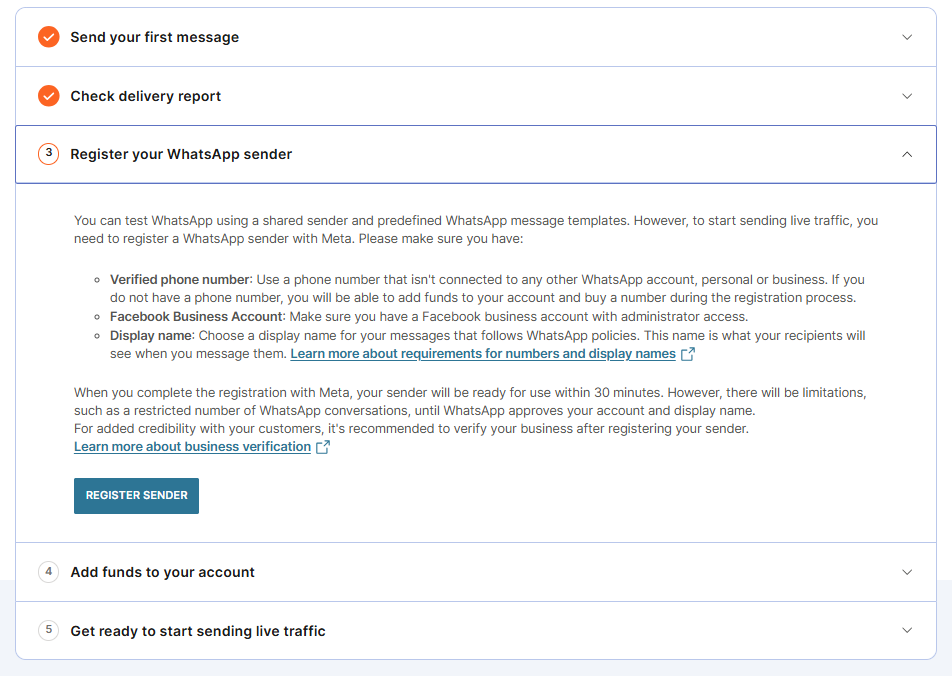
- To start sending live messages to customers, you must register a WhatsApp sender:
-
(Optional) Upgrade your account
- To upgrade your account now, select Add funds and follow the steps to become a paying account.
- To upgrade your account at a later time:
- If your free trial is still active, select Add funds at the top of the web interface.
- If your trial has expired, a banner will appear on your homepage. Select Upgrade now to add funds.
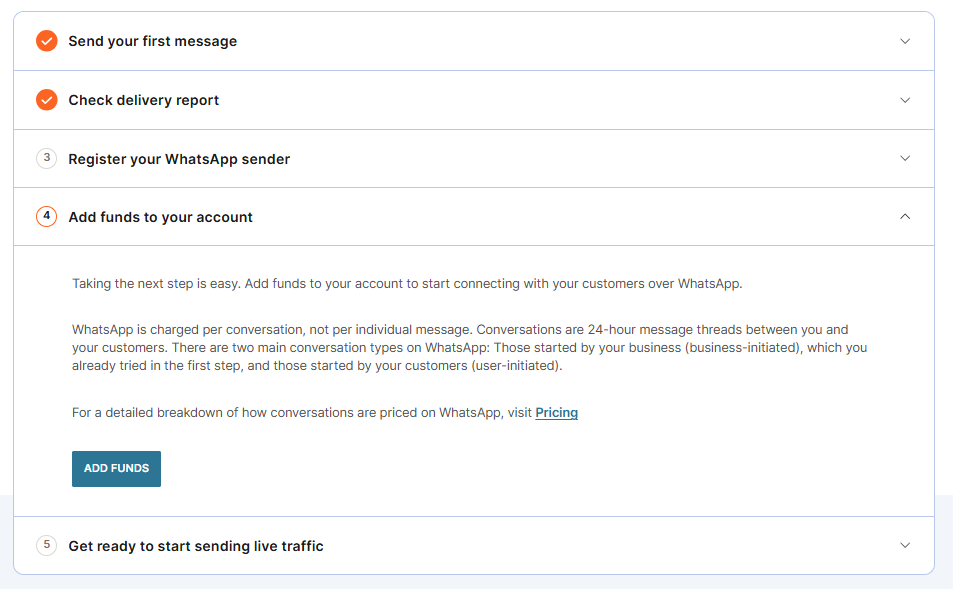
You are now ready to explore the Infobip platform and leverage WhatsApp for customer communication!