Send WhatsApp messages in Infobip solutions
WhatsApp enables businesses to communicate with users through two message types:
- Message template: Required to initiate conversations or when more than 24 hours have passed since the last user message.
- Free-form message: Can be sent within 24 hours of the last user message. No prior approval is required.
To learn more about message types and formatting options, see Understand message types in WhatsApp.
Proceed with the sections below to learn how to use WhatsApp messaging effectively in each solution.
WhatsApp over Answers
Answers is Infobip's no-code chatbot-building solution that enables you to automate WhatsApp conversations using AI or keyword-based logic. By integrating WhatsApp with Answers, you can provide 24/7 customer support, automate FAQs, and handle transactional interactions, all within the WhatsApp channel.
To get started, follow the steps below.
- Log in to our web interface (opens in a new tab) and navigate to Answers > Chatbots (opens in a new tab)
- Select New chatbot and choose WhatsApp as the channel.
- Define the chatbot name, language, and sender (WhatsApp number).
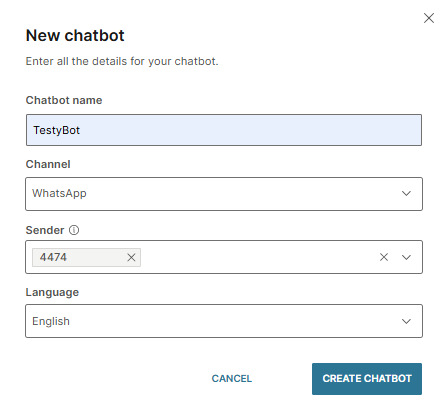
- Select Create chatbot.
- Design your chatbot by following the guidelines set in the Create chatbot section.
- To check which elements are supported for a WhatsApp chatbot, refer to Chatbot elements section.
WhatsApp over Broadcast
Use Broadcast to send large-scale WhatsApp campaigns using predefined message templates. This solution is ideal for sending service notifications, reminders, promotions, or announcements to a defined audience.
WhatsApp templates must be registered and approved before use. You can personalize messages by mapping placeholders to fixed values or variables defined on Infobip platform.
To get started, follow the steps below.
- Log in to the web interface (opens in a new tab) and go to Broadcast (opens in a new tab).
- Select Create broadcast and choose WhatsApp as the channel.
- Define your audience:
- Add recipients from People, upload a file containing your audience, or use an existing file.
- For file uploads, see File requirements section.
- Choose your sender and continue to the message setup.
- In the Select to add content field, click to browse available templates.
- Find the template you want to use and select Use.
- Preview the message and enter the required values:
- Media: Enter a media URL (image, video, or document). For documents, include the file name.
- Location: Provide latitude and longitude values.
- Placeholders: Map each placeholder to a fixed value or a variable (for example,
firstName,city) to personalize the message. - Buttons: Define quick reply payloads or dynamic URL extensions if the template includes interactive elements.
- Select Done designing.
- Adjust any additional settings as needed.
- Select Continue to preview to see how your message will appear to recipients. Review the broadcast summary, including recipient information, approximate cost, delivery time window, sender details, and any warnings.
- To make changes, select Back to settings. When ready, select Launch to send your broadcast.
WhatsApp over Conversations
Infobip's Conversations lets your agents send and receive WhatsApp messages within a unified omnichannel workspace. With full visibility into the chat history and support for rich features like quoting, product messaging, and referral data, agents can deliver personalized and timely customer support directly over WhatsApp.
When replying in Conversations, the system automatically detects whether the message falls within the 24-hour session window. If more than 24 hours have passed, agents are prompted to use a registered text template, which can include placeholders for personalization. Media templates are not currently supported in the agent panel but can be sent over the API.
Supported agent actions:
- Send free-form replies within the 24-hour windows
- Use approved text templates with placeholder mapping
- Receive and preview product messages linked to a connected Meta catalog
- View and respond to quoted messages (within 30-day limit)
- Access referral data when a user enters using a Facebook or Instagram ad or post
- Send and receive supported WhatsApp content types
For setup instructions, see Get started with Conversation and WhatsApp section.
WhatsApp over Moments
Use WhatsApp in Moments to send message templates or free-form messages as part of your automated flows.
To get started, follow the steps below.
-
Log in to our web interface (opens in a new tab).
-
Navigate to Moments > Flows > Create flow (opens in a new tab).
-
Follow the instructions set in the Manage flow article to define your audience and entry point.
-
Add the Send WhatsApp message element to your flow.
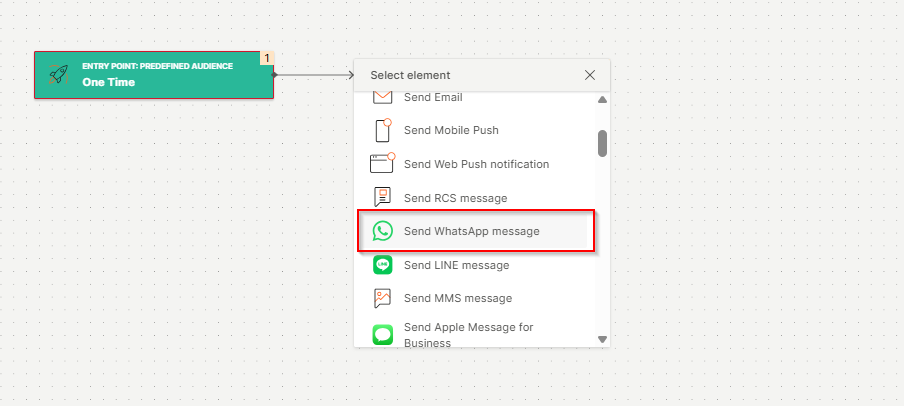
-
On the right, select New message to start creating from scratch or to choose a template.
-
This will open our Messages component, where you can choose one of the supported message types:
Message type Supported format Max size/Limit Text Plain text, emojis, Markdown (limited) • 4,096 characters Image .jpeg,.jpg,.png• 5 MB
• 8-bit, RGB or RGBA
• Image caption up to 3,000 charactersVideo .mp4,.3gp(H.264 + AAC only)• 16 MB, single audio stream only
• Video caption up to 3,000 charactersAudio .aac,.m4a,.amr,.mp3,.ogg• 16 MB Document .pdf,.xls(x),.doc(x),.ppt(x),.txt• 100 MB
• Document name up to 240 charactersSticker .webp(static/animated)• 100 KB (static)
• 500 KB (animated)Location Latitude, longitude, optional name/address - Template Pre-approved marketing, authentication, or utility template Refer to Use message templates page. Location request Refer to Location request message section. • Cannot share live location List message Refer to List message section. • 10 items CTA URL button Refer to URL button message section. • 20 character Reply button Refer to Button message section • Up to 3 buttons
• 20 characters- Once you have designed your message and set sender, optional variables, and tracking and reporting, select Activate. The message will be saved.
- Go back to your Flow designer window and select the message using the Choose an existing message drop-down.
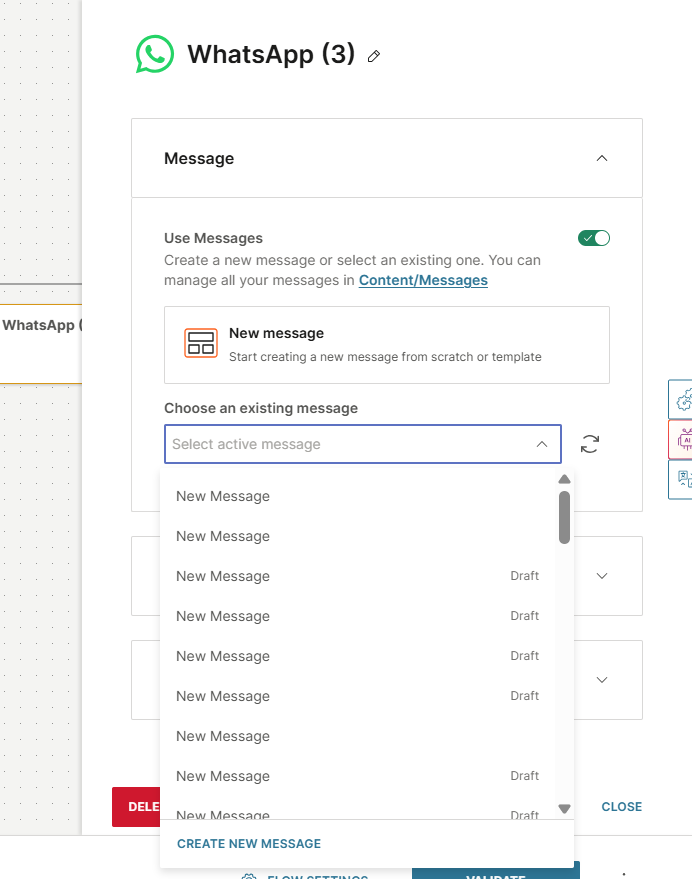
-
You will see a preview of your message.
-
Alternatively, if you do not want to use Messages component, disable the Use Messages slider and add the Sender, Type, and Content manually.
-
After you build your flow, follow the steps to validate it and then launch it.