Manage sender behavior and delivery performance
You must comply with WhatsApp's Terms of service (opens in a new tab) and Commerce policy (opens in a new tab) when using WhatsApp as a communication channel. This section outlines key rules and guidelines you must follow.
Messaging window
WhatsApp enforces a time-bound messaging window during which businesses can communicate freely with users. This window determines the type of messages you can send and if a message template is required.
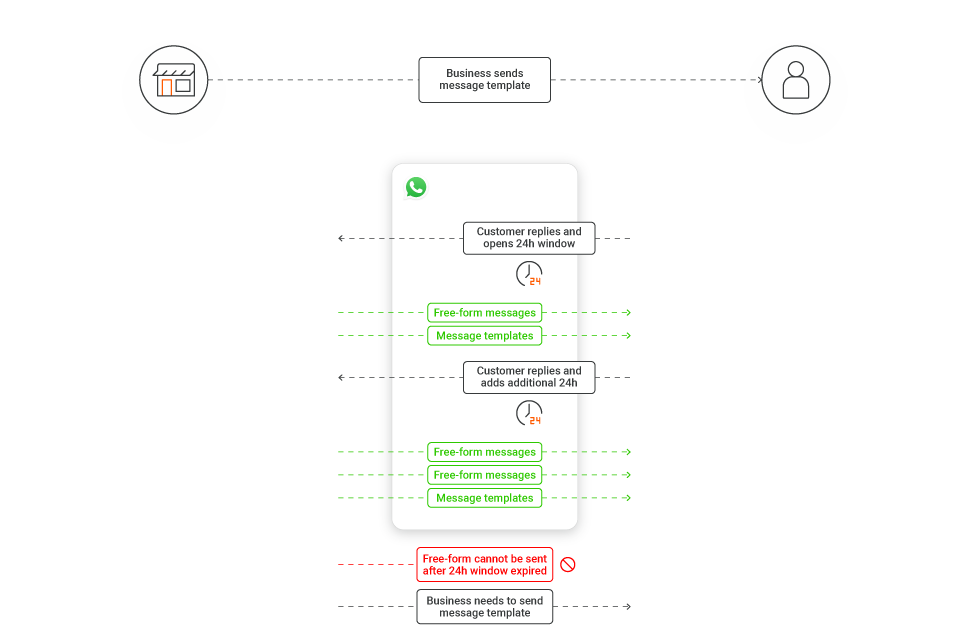
- Within the messaging window
- When a user sends a message to your business, a 24-hour messaging window opens. During this time, you can send unlimited free-form messages (non-template), including rich content and interactive elements. Each reply from the user resets this 24-hour window.
- Outside the messaging window
- Once 24 hours pass without a response from the user, you can only send message templates. Templates must be pre-approved and fall into one of the accepted categories (marketing, utility, authentication).
- Expired messaging window
- To re-engage an inactive user, you must initiate the conversation using an approved message template. Free-form messages are now allowed until the user replies.
- Extended messaging window (72 hours)
- If a conversation is initiated using a Click-to-WhatsApp ad on Facebook or Instagram, or through a Facebook Page CTA button, the messaging window is extended to 72 hours. During this time, you can send any type of message without needing a template.
Messaging limits
Messaging limits control how many unique users you can message in a rolling 24-hour period using business-initiated (template) messages.
Messaging limits do not apply to end user-initiated conversations. You may respond to any number of end user-initiated conversations.
| Tier | Limit (unique users/day) | Promotion criteria |
|---|---|---|
| Tier 0 | 250 | Non-verified businesses |
| Tier 1 | 1,000 | Default for new, verified senders |
| Tier 2 | 10,000 | Meet eligibility requirements |
| Tier 3 | 100,000 | Meet eligibility requirements |
| Tier 4 | Unlimited | High-quality, verified senders |
Senders under businesses not verified by Meta are limited to Tier 0. For verified businesses, senders start at Tier 1. Contact your account manager to check your sender’s messaging limit tier.
To qualify for a higher message limit:
- Sender must be Connected.
- Quality rating must be Green or Yellow.
- You must send messages to at least half your current limit in the last 7 days (for example, 500 unique users to move from Tier 1 to Tier 2).
Example:
If the sender meets these criteria, the messaging limit can increase to a higher tier (Unlimited) within 6 days.
Day | Unique end users messaged (daily) | Total unique end users messaged | Messaging limit | Criteria met? |
|---|---|---|---|---|
Day 1 | 500 | 500 | 1,000 | Yes. The total number of unique users (500) is half the messaging limit (1,000). |
Day 2 | 500 | 1,000 | 10,000 | Messaging limit increases to the next tier (10,000) 24 hours after the 500th message is sent on day 1. |
Day 3 | 3,500 | 5,000 | 10,000 | Yes. The total number of unique users (5,000) is half the messaging limit (10,000). |
Day 4 | 3,500 | 8,500 | 100,000 | Messaging limit increases to the next tier (100,000) 24 hours after the 5,000th message is sent on day 3. |
Day 5 | 41,500 | 50,000 | 100,000 | Yes. The total number of unique users (50,000) is half the messaging limit (100,000). |
Day 6 | 20,000 | 70,000 | Unlimited | Messaging limit increases to the next tier (Unlimited) 24 hours after the 50,000th message is sent on day 5. |
You do not need to request a manual upgrade. WhatsApp applies upgrades automatically when criteria are met.
When a sender reaches the messaging limit, their sender status changes to Restricted. Additional conversations can only start when one or more active conversations end.
If a large number of messages are reported or blocked by users, the messaging limit may decrease. For more information, refer to the sections on Template pausing, Quality rating, and Sender status.
Quality rating
WhatsApp assigns a quality rating to each sender based on recent message delivery and user feedback (for example, block, reports). Ratings are color-coded:
- Green: High quality
- Yellow: Medium quality
- Red: Low quality
Your sender must maintain a Medium or High rating to remain eligible for messaging tier upgrades. If the quality rating drops to Red, the sender status changes to Flagged.
To check your sender’s quality rating, go to Sender management (opens in a new tab) or contact your account manager.
Sender status
Sender status classifications include:
| Status | Description |
|---|---|
| Connected | Sender is active and in good standing. All messaging functions are available. |
| Flagged | Triggered when your quality rating drops to Red. If quality improves within 7 days, the sender returns to Connected. If it does not, the sender still returns to Connected automatically but may be downgraded to a lower messaging tier. |
| Restricted | Sender has reached its messaging limit. You cannot send messages to new users until the 24-hour window resets. You can still reply to user-initiated conversations. |
Sender management
Managing your WhatsApp sender is essential for ensuring stable, scalable communication with users. Infobip provides tools to help you configure sender settings, manage templates, and update sender information as needed.
Manage senders
To manage your sender:
- Log in to Infobip (opens in a new tab) and go to Channel and Numbers > Channels > WhatsApp (opens in a new tab).
- On the Senders tab, review your list of active senders.
- If you have not added any senders beyond the initial setup, you will see only the Infobip test sender and your setup sender.
- To add more senders, select Register sender and complete the sender registration process.
You can configure your sender in the following ways:
- Manage templates: Create, view, and update message templates.
- Edit configuration: Adjust settings for inbound message forwarding and API traffic routing.
- Edit sender information: Update your display name, address, website, or logo image.
Manage templates
In the Manage templates section, you can perform the following actions:
- View template status: See whether each template is approved, pending, or rejected. Approved templates are live and ready to use.
- Edit template: Select the pencil icon
 next to the template status to update a template.
next to the template status to update a template. - Register a new template: Select Register template. Then, follow the template registration process and template formatting rules to create a new template. Add any relevant samples (media files, placeholders, call-to-action buttons).
- Search templates: Use the magnifier icon
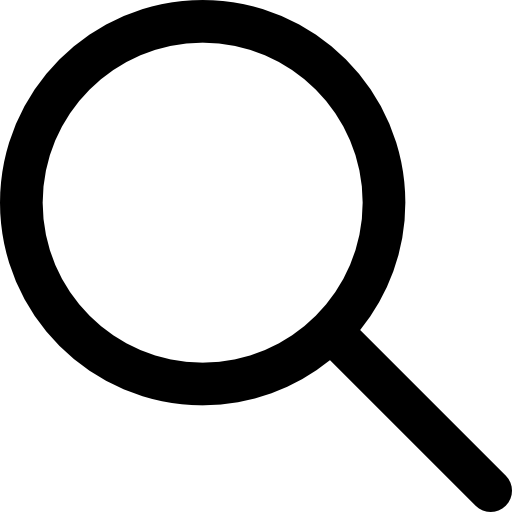 to locate specific templates.
to locate specific templates. - Export templates: Select the templates you want and then select Export.
- Delete templates: Select the trash icon
 next to the template you want to delete. To batch delete templates, select the templates you want to remove, and then select Delete.
next to the template you want to delete. To batch delete templates, select the templates you want to remove, and then select Delete.
If a template follows all guidelines but is still rejected, you can appeal. See the If your template is rejected section for details.
Edit configuration
Use the Edit configuration panel to configure how incoming message traffic is handled.
- Enable message forwarding: Forward messages to agents in Conversations and/or to chatbots in Answers by checking the Conversations option.
- Edit API routing: For API users, change the destination URL for incoming messages by updating the configuration URL.
Edit sender information
You can update your business profile information, including:
- Display name
- Address
- Website
- Logo image
Template pausing
If a template consistently receives negative feedback (for example, blocks, reports), WhatsApp may pause it automatically to protect user experience.
If your template is paused, you will be notified by WhatsApp Manager notification, email, and webhook (if you are subscribed to the template update webhook).
Paused templates:
- Cannot be sent until unpaused
- Remain visible in the template library with a warning
- May require you to wait or rework the template before reuse
During the pause, you can:
-
Resolve the issues: Go to WhatsApp Business Manager to resolve the issues or contact Support (opens in a new tab).
-
Edit the template content: If the content may be perceived as spam or phishing, edit it to remove potentially sensitive words.
-
Reshape the target audience: Adjust the audience if the content is relevant only to a specific group, such as a loyalty program, to avoid reaching unintended recipients.
IMPORTANTAny changes you make to the template will go live within two minutes, allowing immediate use without waiting for the three-hour period to end. Meta will continue to track the block rate for the updated template.
-
Do nothing: The template will go live again after three hours. However, frequent use of low-quality templates that have been paused may impact the quality rating and ultimately reduce the messaging limit.
Enable Meta catalog for product-based messaging
To use product and multi-product messages or templates, you must have a Meta Catalog connected to your WhatsApp Business Account.
A Meta catalog stores product data such as:
- Product name and ID
- Price and description
- Image and inventory
- Category and availability
The catalog is managed using Meta's Commerce Manager (opens in a new tab) and is required to:
- Send product messages (single product card)
- Send multi-product messages (carousel or sectioned product list)
Set up your catalog
1. Create or select an existing catalog
- Go to Meta's Commerce Manager (opens in a new tab).
- To create the catalog, use the Facebook account connected to your WhatsApp Business Account.
- For more information, refer to Meta's Create a catalog in Commerce Manager (opens in a new tab) documentation.
2. Assign Infobip as a Partner with the Manage catalog permission
- Use Infobip's Facebook Business Manager ID
1654519411336220. - For more information, refer to Meta's Assign catalog permissions in Meta Business Manager (opens in a new tab) documentation.
3. Connect your sender or WABA with the catalog
- Contact your account manager or Support (opens in a new tab) and provide them with the following information:
- Sender number
- Catalog name
- Catalog ID
Enable commerce settings
To send catalog template messages, you must enable commerce settings in your WhatsApp Manager:
- Go to WhatsApp Manager on Meta.
- Under Account Tools, select Catalog.
- Select the business phone number.
- Enable both options:
- Show catalog icon in chat header
- Show "Add to cart" button on product pages and chat
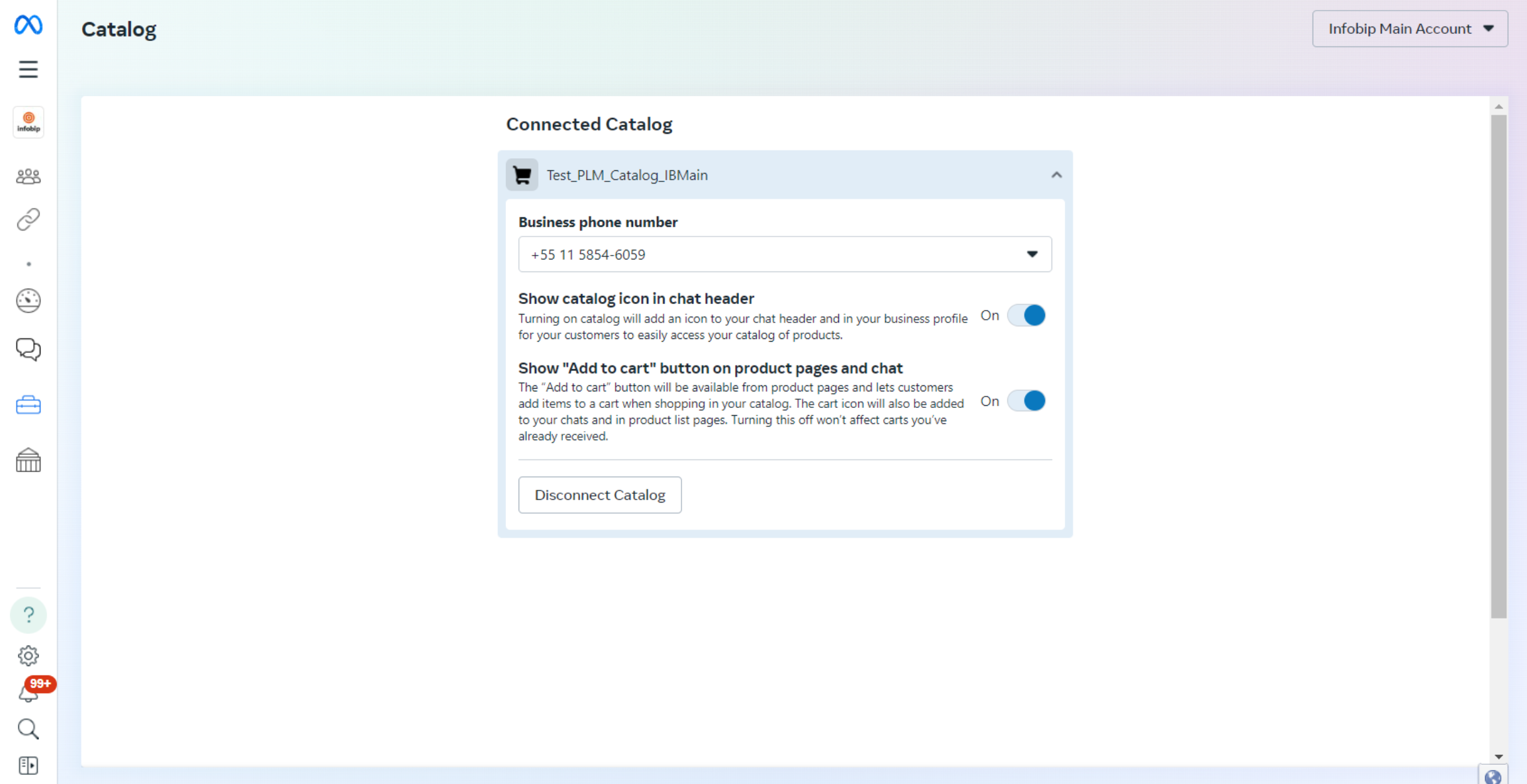
Marketing Messages Lite API (MM Lite API)
Marketing Messages Lite API (MM Lite API) is an advanced optimization feature for delivering marketing template messages over WhatsApp. When enabled for your WhatsApp Business Account (WABA), MM Lite API may improve the reach, engagement, and conversion potential of your marketing campaigns.
Infobip automatically manages all message routing in the background. You do not need to modify your existing integrations or sending flows.
Benefits of MM Lite API
When MM Lite API is enabled, Meta's delivery optimizations are applied to outbound marketing template messages. These optimizations improve how efficiently messages reach the users and can increase open and interaction rates.
You also gain access to additional capabilities through WhatsApp Manager (opens in a new tab) to further enhance message relevance and engagement:
- Time-to-Live (TTL) configuration
- TTL defines how long a marketing message remains eligible for delivery. If the recipient is unavailable (for example, offline), Meta retries delivery until TTL expires. This ensures that time-sensitive messages are not delivered after they are no longer relevant.
- You can customize the period (opens in a new tab) in WhatsApp Manager from 12 hours to 30 days. However, if you update the TTL in WhatsApp Manager, make sure to also set the TTL value when sending the message through the API. We recommend setting a TTL that does not exceed the WABA default by more than 10 minutes.
- Conversion tracking (Coming soon)
-
Supported through Meta Pixel or Conversation API (opens in a new tab). This data will be soon available through Insights on our web interface. You will be able to measure the impact of your marketing messages on user behavior and track the following events:
- Add to cart
- Initiate checkout
- Purchase
-
There are no changes to your existing sender setup. You continue to use your Cloud API sender and the same approved marketing templates. Inbound messages, as well as utility, authentication, and service messages, remain fully supported over Cloud API.
The diagram below shows how MM Lite API works alongside Cloud API to handle different types of messages:
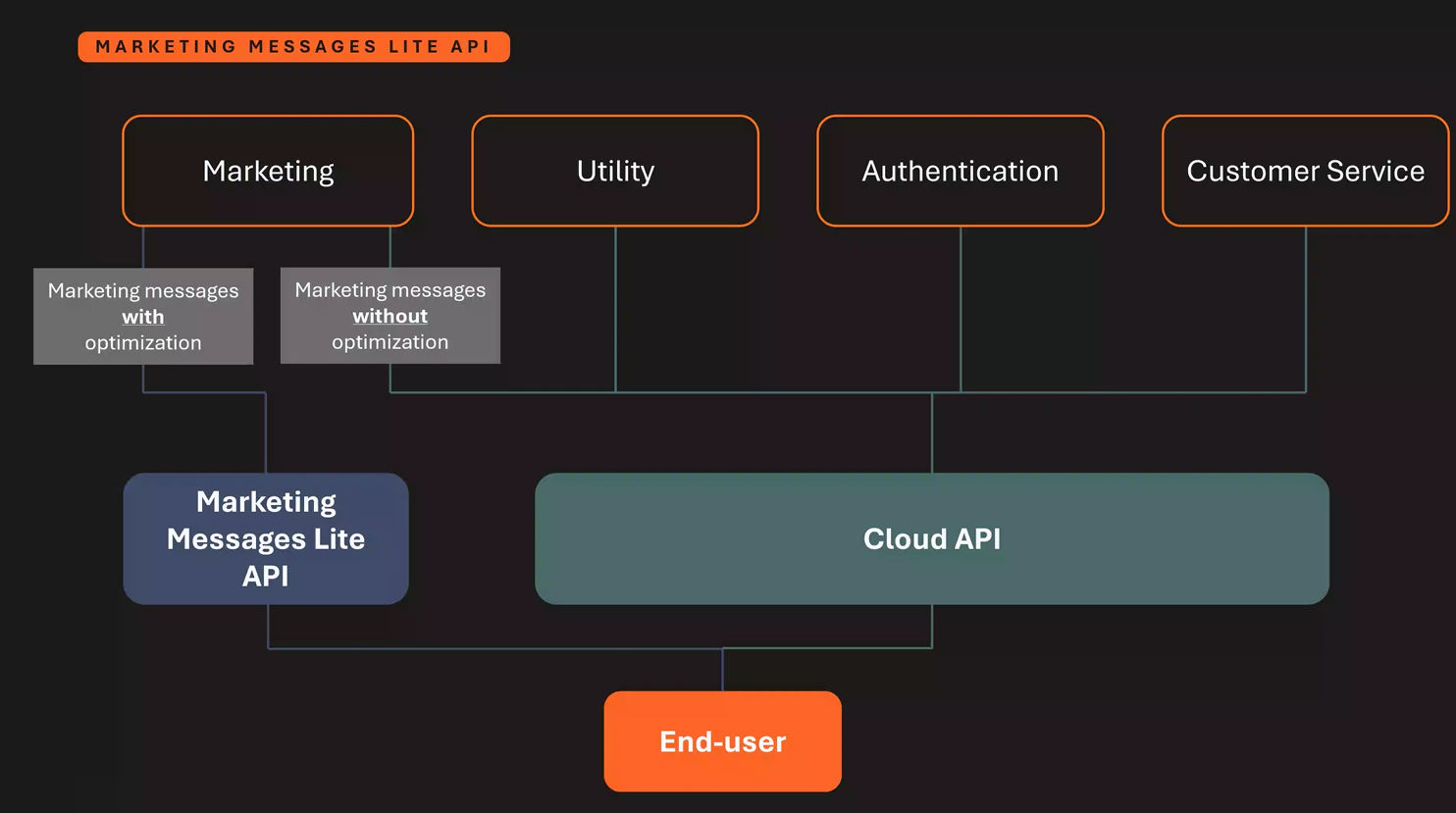
How to enable MM Lite API
To enable MM Lite API, your sender on a particular WhatsApp Business Account (WABA) must already be registered on Cloud API. Infobip provides a dedicated sender registration process for MM Lite onboarding.
Once you enroll your WABAs into MM Lite API, no further configuration is required. Marketing traffic will be automatically routed through MM Lite whenever possible.
WABAs created using the On-Behalf-Of (OBO) model (opens in a new tab) must be migrated to shared WABAs (opens in a new tab), which is required for MM Lite API.
To enable the MM Lite API, follow these steps:
-
In the web interface (opens in a new tab), go to Channels and Numbers > Numbers > WhatsApp (opens in a new tab).
-
On the Overview tab, in the Enable MM Lite feature section, select Enable.
-
Review the benefits of MM Lite API and the permission you grant to Infobip. Select Continue.
-
Fill in your business information (portfolio, name, website) and select Next.
-
Once your account is connected, select Finish.
Since your sender is already registered, and MM Lite API enrollment is performed at the Meta business portfolio ID level (encompassing all WABAs under that portfolio), no additional WABA selection, phone number selection, or phone number verification is required. Existing phone numbers remain registered on Cloud API and are now eligible to use MM Lite API in addition to Cloud API for sending marketing messages.
When you enable MM Lite API for your Meta business portfolio, a read-only ad account is created to mirror marketing templates under that portfolio. This account is kept in sync with changes to templates. However, the synchronization may take some time, so it is best to wait a few minutes after creating or updating a template to ensure the mirrored ad entity reflects those changes.
Enable OBO WABAs for MM Lite API
MM Lite API does not support Meta business portfolios containing WABAs that were created using the On-Behalf-Of (OBO) model. If the selected business portfolio contains any OBO WABAs, they will be migrated to shared WABAs (opens in a new tab). Mirrored read-only ad accounts and entities will be created for each WABA and marketing template under the enrolled business portfolio.
The remainder of the flow is the same: review and acknowledge the permissions granted to Infobip to complete the sender registration process and enable MM Lite API.
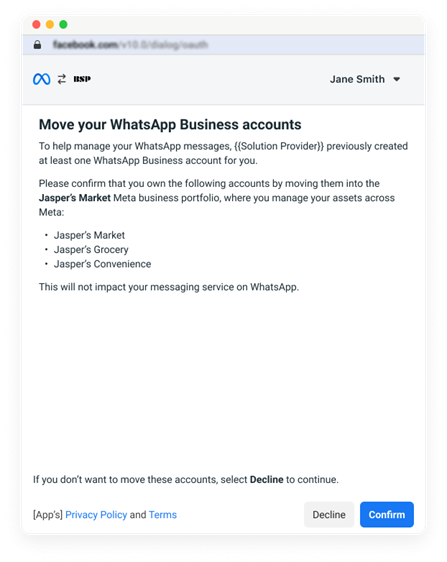
Geographic availability
Some features of MM Lite API are not available in specific countries/regions:
- European Economic Area, United Kingdom, Japan, South Korea
- Messages sent from a business phone number in these countries or to a user in these countries will not receive delivery optimizations or have click and conversion reporting metrics available.
- United States
- Starting April 1, 2025, messages sent to users in the United States will not be delivered.
- Business phone numbers registered in the US can continue using MM Lite API to message users outside of the United States.
- Cuba, Iran, North Korea, Syria, and sanctioned regions in Ukraine (Crimea, Donetsk, Luhansk)
- Businesses in these countries/regions are not eligible to onboard to MM Lite API. Messages cannot be sent to users in these countries/regions.