Build and send WhatsApp Flows
You can build WhatsApp Flows through Meta's Flow Builder UI or use Infobip's API to manage and send flows programmatically.
Build a flow using the Flow Builder
To create flows, you must have access to your WhatsApp Manager and your business must be verified.
Use the Flow Builder interface inside the WhatsApp Manager to create, edit, or duplicate flows.
-
Go to WhatsApp Manager (opens in a new tab) and select Account tools > Flows.
-
Select Start building Flows to begin.
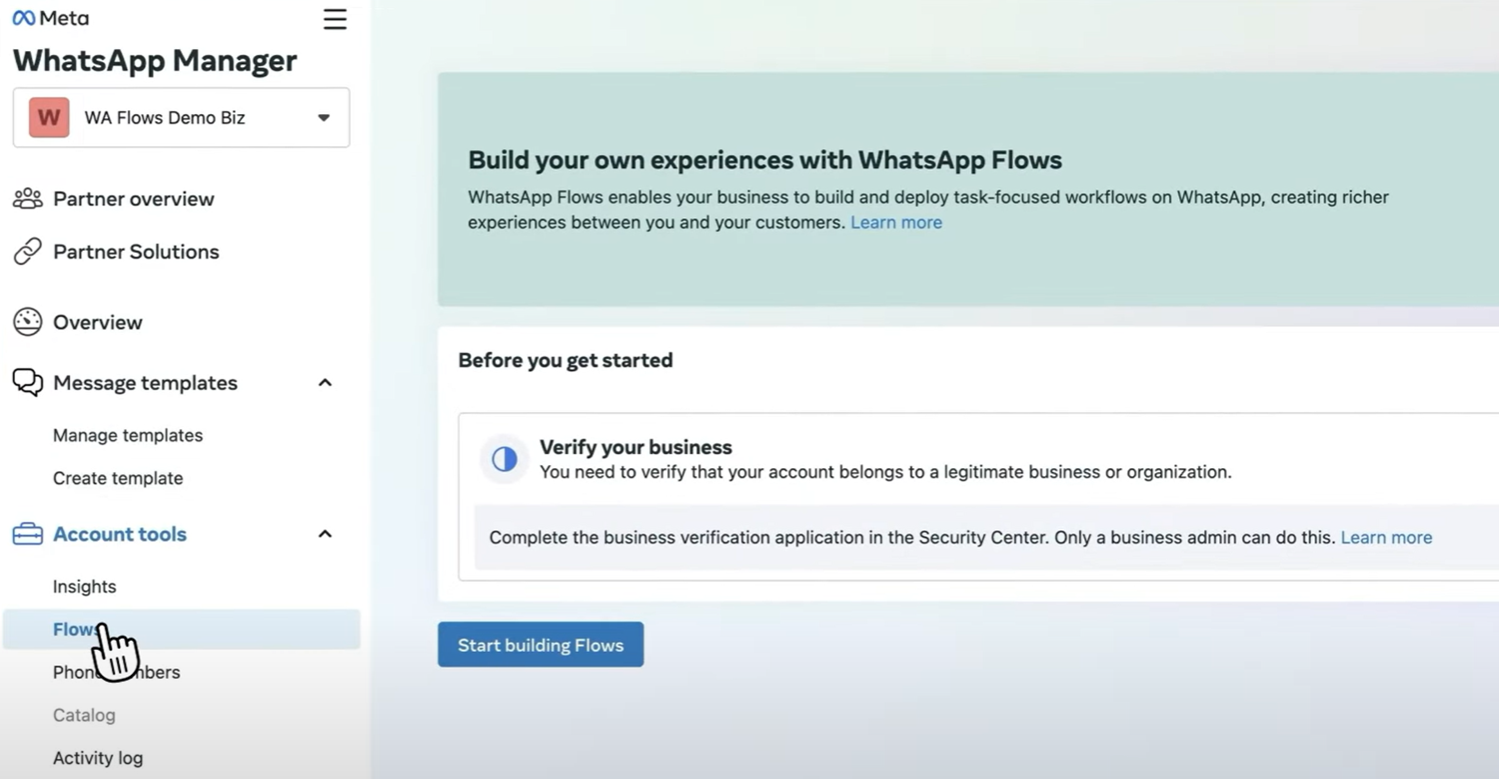
-
Name and categorize your flow:
- Enter a name for your flow and select the appropriate category.
- Choose a template to use as a starting point:
- Without Endpoint: For static elements.
- With Endpoint: For dynamic elements, such as data population or navigation control.
- Preview the template on the right, then select Create.
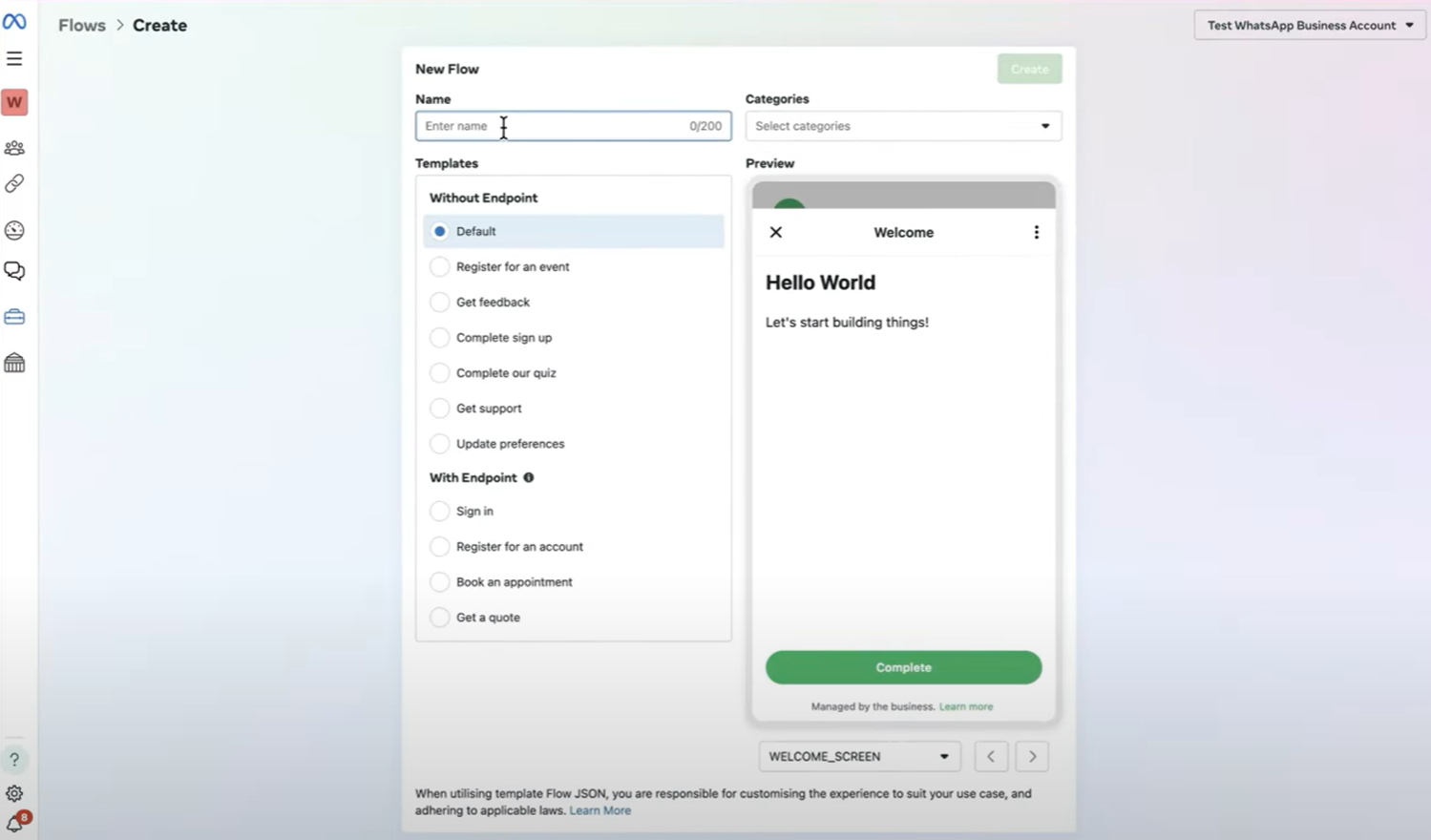
-
After creating your flow, the Flow JSON editor opens with a live preview on the right.
- Define screens and components for your flow.
- Select Run to preview any changes, such as updating titles or other parameters.
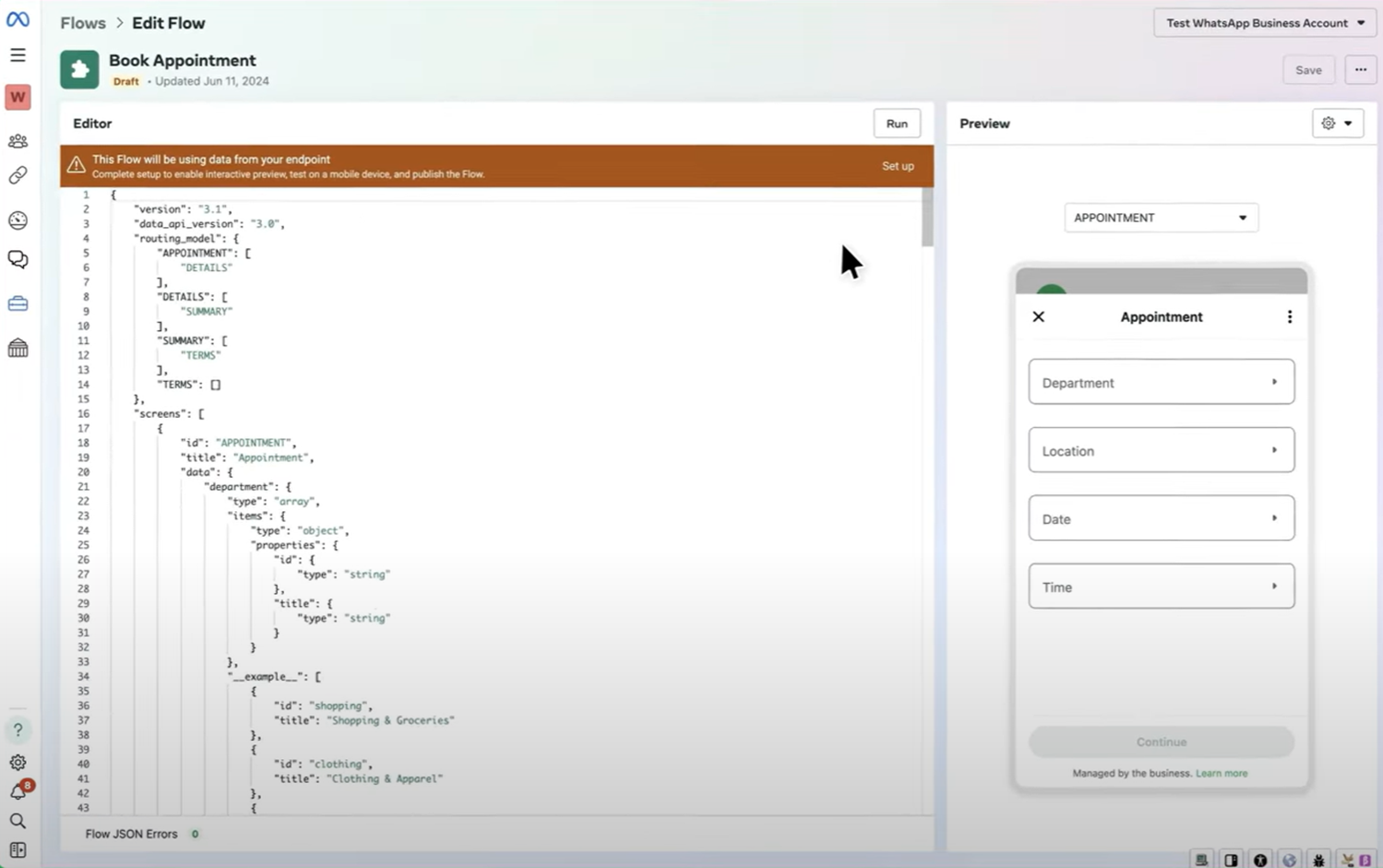
-
Once satisfied with your flow, select Save.
To see how to build WhatsApp Flows in action, check our demo video below:
Publish a flow
When you create a flow or edit and save the modified flow JSON content, it remains in the Draft state. Draft flows are available only for testing. If you want to send your flow to a larger audience, you need to publish it.
To publish a flow:
- Resolve all validation errors and publishing checks (opens in a new tab).
- Ensure the flow meets the design principles (opens in a new tab) of WhatsApp Flows.
- Ensure the flow complies with WhatsApp Terms of Service (opens in a new tab) and WhatsApp Business Messaging Policy (opens in a new tab).
- Once ready, open the three-dot menu next to Save and select Publish.
Once published, a flow cannot be modified.
Send a flow
You can send WhatsApp Flows as:
- Template messages: Do not require a 24-hour customer service window between you and the recipient before the message can be sent.
- Free-form messages: These can only be sent to a user when a customer service window is open between you and the user.
Once ready, refer to our WhatsApp over API section and head over to WhatsApp API documentation (opens in a new tab) to start engaging your customers!
To see how to send WhatsApp Flows using Infobip solutions in action, check our demo video below:
WhatsApp Flows over API
Use the Infobip API to create, update, publish, and manage WhatsApp Flows programmatically. This approach is ideal for businesses that want to automate flow management, integrate flow creation into existing systems, or trigger flows dynamically based on customer actions.
You can define flows using JSON, upload them using the API, and control their status throughout their lifecycle, from draft to published, deprecated, or throttled. Once a flow is live, you can use the API to send it as a template or an interactive message.
Flow components
WhatsApp Flows support various interactive elements, including text fields, radio buttons, checkboxes, and menus. These components can be combined to create interactive screens that guide customers through specific journeys, such as selecting product categories, attributes, and item details.
To quickly configure and preview a basic flow, you can use Meta's Playground (opens in a new tab), which provides a library of components, layouts, and connectors that can be combined with customer data. Additionally, the Flow Builder UI within WhatsApp Manager (opens in a new tab) allows flow design (you will need access to your WhatsApp Business Account to use this feature).
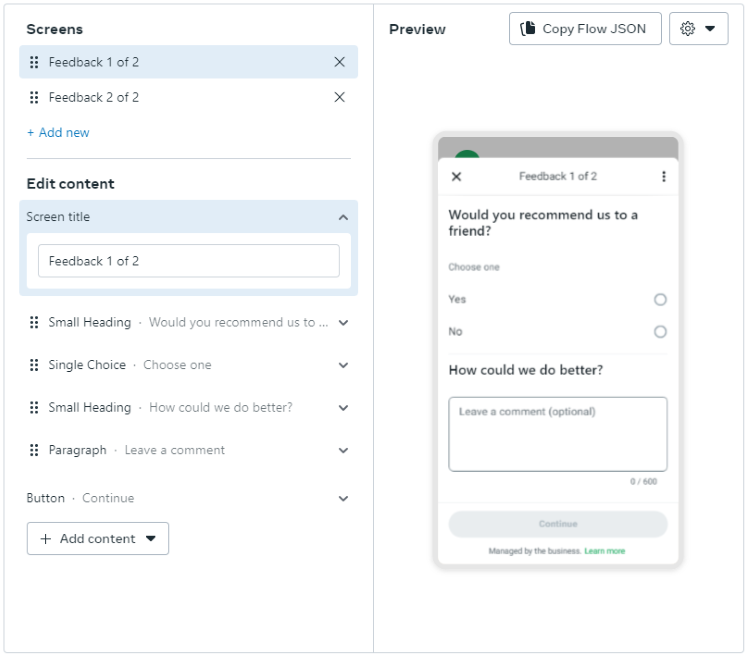
If you are using Flow Builder, after designing your flow, you can launch it using the API (opens in a new tab) or through Answers. However, if you are using Meta's Playground without access to your WhatsApp Business Account, you will need to create flow templates (opens in a new tab) and add WhatsApp fow JSON before launching your flow through either of those options.
To see how to send WhatsApp Flow using Infobip solutions in action, check our demo video below:
Flow actions
WhatsApp flow actions refer to a series of API requests that allow businesses to create, modify, and manage customer journeys within the WhatsApp business platform. Each action maps to a specific API endpoint, allowing you to create, update, and publish flows for customer interactions. These API requests are essential for managing the lifecycle of your flows, from initial setup to handling responses. Below is an overview of the available API actions, guiding you through the process of setting up and maintaining your WhatsApp Flows efficiently.
| API | Description |
|---|---|
| Get WhatsApp Flows (opens in a new tab) | Retrieves all the flows for a specified sender. |
| Create WhatsApp Flow (opens in a new tab) | Creates a flow. If successful, the flow is created in DRAFT status with the default flow.json. The flow structure can only be modified while the flow remains in DRAFT status. |
| Delete WhatsApp Flow (opens in a new tab) | Deletes a flow. Only flows in DRAFT status can be deleted. |
| Update WhatsApp Flow (opens in a new tab) | Updates a flow. Only flows in DRAFT status can be modified. |
| Publish WhatsApp Flow (opens in a new tab) | Publishes a flow. If successful, the flow status changes to PUBLISHED. Published flows cannot be modified. |
| Get WhatsApp Flow JSON (opens in a new tab) | Retrieves the flow.json file associated with a specified flow. |
| Add WhatsApp Flow JSON (opens in a new tab) | Adds the flow JSON which will be loaded on the Meta side. The maximum file size is 10 MB. Refer to Meta's JSON documentation (opens in a new tab) for more information. |
| Deprecate WhatsApp Flow (opens in a new tab) | Deprecates a flow. If successful, the flow status changes to DEPRECATED and the flow can no longer be sent. |
| Get WhatsApp Flow's preview (opens in a new tab) | Retrieves the preview URL for the flow. The link does not require a login and will expire in 30 days. |