Use message templates
WhatsApp message templates allow you to send messages to users outside of the 24-hour session window. This guide covers how to choose the correct format, structure its content, and create and register a template.
Create and register a WhatsApp message template
You can create and register a WhatsApp message template using our web interface or our WhatsApp API.
To ensure template approval, follow the guidelines stated on the Message template compliance page.
Message templates over the web interface
To create and register a WhatsApp message template on our web interface, follow the steps below:
-
Log in to Infobip (opens in a new tab) and select Channels and Numbers > Channels.
-
Select WhatsApp and go to the Senders tab.
-
For the desired sender, select the three dots menu and then Manage templates.
-
Select Register template.
-
Choose the template category: Marketing, Utility, or Authentication. Then, choose the appropriate subcategory.
-
Enter the template name and language, and you can begin designing the template through the template editor. Follow the required specifications to register your template successfully. As you make changes, you can preview how the message will look in the left preview window.
NOTEThe template name can contain only lowercase letters, numbers, or underscores. White spaces or other characters are not allowed.
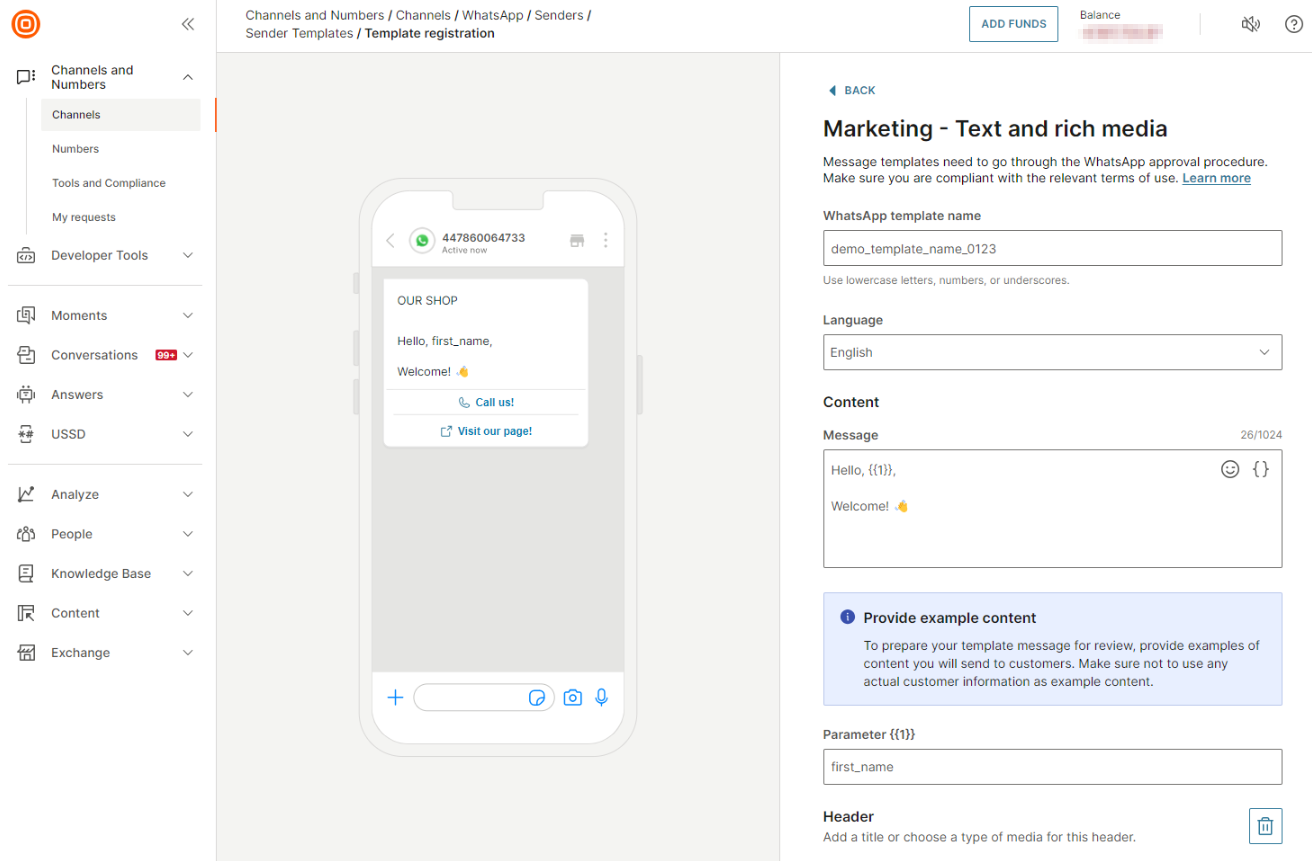
When you finish the design, select Register template and await approval. You can monitor the state of your template to see if it is Approved, Pending, or Rejected.
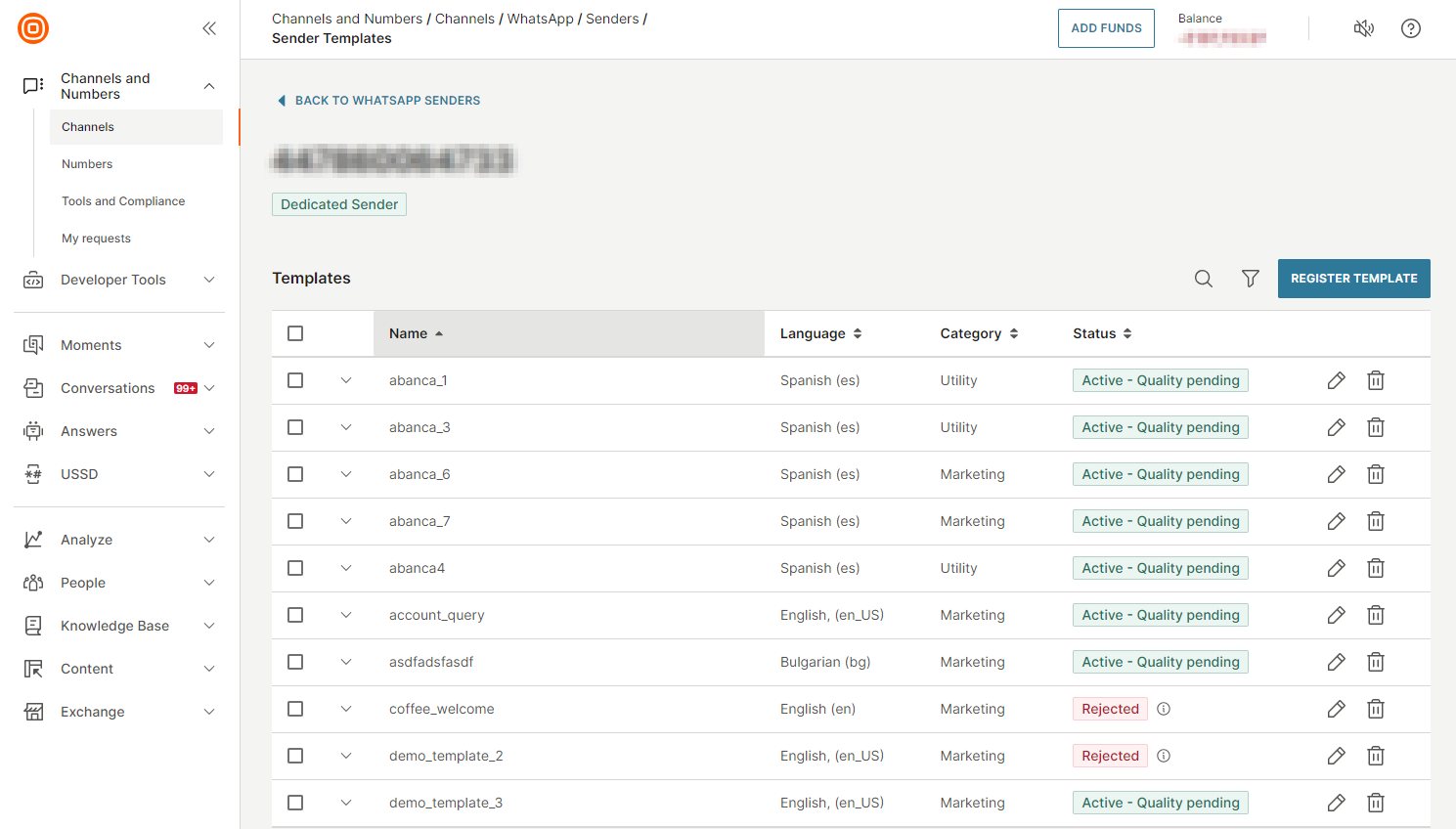
To see how to register the WhatsApp message template on the Infobip web interface in action, check our demo video below:
Message templates over the API
Using Infobip WhatsApp API (opens in a new tab), you can create, modify, send, retrieve, or delete your templates.
| API | Description |
|---|---|
| Create a template (opens in a new tab) | Create a template and upload media files during registration. If you have completed business verification, the template is approved immediately. Otherwise, you will receive feedback about the template within 24 hours. |
| Edit a template (opens in a new tab) | Modify a template that is in APPROVED, REJECTED, or PAUSED status. Once edited, the template will be submitted for review and must be approved again before it can be sent to the users. |
| Send a template (opens in a new tab) | Send a single or multiple WhatsApp templates to your users. You can also enable the failover to SMS option ( smsFailover) and ensure that the message will still be delivered through SMS if it fails on WhatsApp. |
| Retrieve all account templates (opens in a new tab) | Get all templates associated with your account. |
| Retrieve all sender templates (opens in a new tab) | Get all WhatsApp templates and their statuses to a specified sender. |
| Delete a template (opens in a new tab) | Deleting a template also removes all registered languages. The template will be removed for all senders under the same WABA. Messages sent before deletion will still attempt delivery for 30 days. You cannot reuse the template name for 30 days after deletion. |
Message template formats
There are several message template formats available, depending on the template category you choose.
Text and rich media template
- Send single text-only or rich media messages with buttons.
- Classified as a Marketing or a Utility template.
Carousel template
- Send a message with up to 10 carousel cards, text, and buttons.
- You can define media (image or video) and button types for all your cards.
- Classified as a Marketing or a Utility template.
- It can be created on the web interface or using the WhatsApp API.
Limited time offer template
- Send time-bound offers with expiration dates for offer codes.
- You can define the offer heading, expiration date, and button types.
- Classified as a Marketing template.
- The footer is not supported.
- It can be created on the web interface or using the WhatsApp API.
Coupon code template
- Send discount codes with a button to quickly copy the code.
- You can add a button to copy the code. The code can contain a maximum of 15 characters.
- Classified as Marketing template.
- It can be created on the web interface or using the WhatsApp API.
Flow template
- Send a message with a button that initiates a predefined flow.
- You can create a button that allows customers to trigger the flow by entering the Flow ID.
- It can be created on the web interface or using the WhatsApp API.
Authentication template
- Send a one-time verification code.
- Add your message and a security recommendation to users not to share the code with anyone.
- Choose how users can copy the verification code:
- Create a button to copy the code.
- Create a button for one-tap autofill (Android only): the code will automatically be copied to the app when you tap the button. For this to work, you must enter the Android app's package name and signature hash.
To use an authentication template for the authentication copy code button through the WhatsApp API, you must set the button type as URL with the authentication code value as the parameter (if you create the template through our template editor, the URL will automatically be set as the button type).
Supported template elements
Message templates include the following sections:
- Header
- Body
- Footer
- Buttons
- Cards (check Carousel template)
Different template categories support different elements. Below is a summary of available components over our web interface.
| Text and rich media | Carousel | Limited-time offer | Coupon | Flow | Authentication | |
|---|---|---|---|---|---|---|
| Header | • Text • Image • Video • Document • Location | • Image • Video | • Image • Video | • Text • Image • Video • Document • Location | • Text • Image • Video • Document • Location | ❌ |
| Body | ✅ | ✅ | ✅ | ✅ | ✅ | ✅ |
| Footer | ✅ | ❌ | ❌ | ✅ | ✅ | • Non-editable text • Code expiry time |
| Buttons | • Quick reply • Call button • Click-to-URL • Voice Call button | • Quick reply • Call button • Click-to-URL | • Quick reply • Call button • Click-to-URL • Copy code | • Quick reply • Call button • Click-to-URL • Copy code | • Flow trigger | • Copy code • One-tap autofill |
| Cards | ❌ | ✅ | ❌ | ❌ | ❌ | ❌ |
Header
The header is optional. Use it to provide additional context before the main message body. Headers can include media or short text to support the content of your message.
Supported header types:
| Header type | Limitations |
|---|---|
| Text | Maximum: 60 characters Supports 1 placeholder |
| Image | File size: Up to 5 MB Formats: .jpg, .jpeg, .pngRecommended resolution: 1125 px x 600 px |
| Video | File size: Up to 16 MB Formats: .mp4Recommended resolution: 1125 px x 600 px |
| Document | File size: Up to 100 MB Format: .pdf |
| Location | Appears as a generic map at the top of the template Tapping the map opens the specified location in the user's default map application |
To ensure media is displayed correctly, use a direct link that ends with a file extension (.mp4). YouTube or streaming service URLs are not supported.
Body
The body is a required section and contains the main content of the message.
Guidelines:
- It supports only text and emojis.
- It can include placeholders.
- Maximum length: 1,024 characters.
- It cannot include newlines, tab characters, or more than four consecutive spaces.
- If using sample content for placeholders, sample values must be provided for all placeholders in the message.
A placeholder is a variable (like {{1}}) that gets replaced with dynamic content when the message is sent. If your template includes multiple placeholders, you must provide sample values for all of them during creation and registration. Otherwise, the template will be rejected.
Footer
The footer is optional and appears below the message body. Use it for short, non-interactive information.
Guidelines:
- It supports only plain text.
- It cannot contain placeholders.
- Maximum length: 60 characters.
- In Authentication templates, the footer can contain a code expiry notice.
Buttons
Buttons are optional components in a message template that enable customers to interact directly within the chat. Depending on the template type, you can include up to 10 buttons. Buttons allow customers to respond quickly, take specific actions, or navigate to external resources without leaving the conversation. They can be used to trigger replies, open links, copy codes, or start a call.
Quick reply
Allow users to respond by tapping one of the predefined options.
- Maximum: 10 quick reply buttons per template.
- Label text: Up to 25 characters.
Call button
Initiates a phone call to the specified business number.
- Only one call button is allowed per template.
- The phone number must be in international format, starting with a
+sign. - Label text: Up to 25 characters.
Click-to-URL
Opens a specified URL in the user's browser.
- Maximum: 2 URL buttons per template.
- Label text: Up to 25 characters.
- URL: Up to 2,000 characters.
- URL may include one placeholder at the end.
Copy code
Allows users to copy a code (for example, a coupon) with a single tap.
- Label text: Up to 25 characters.