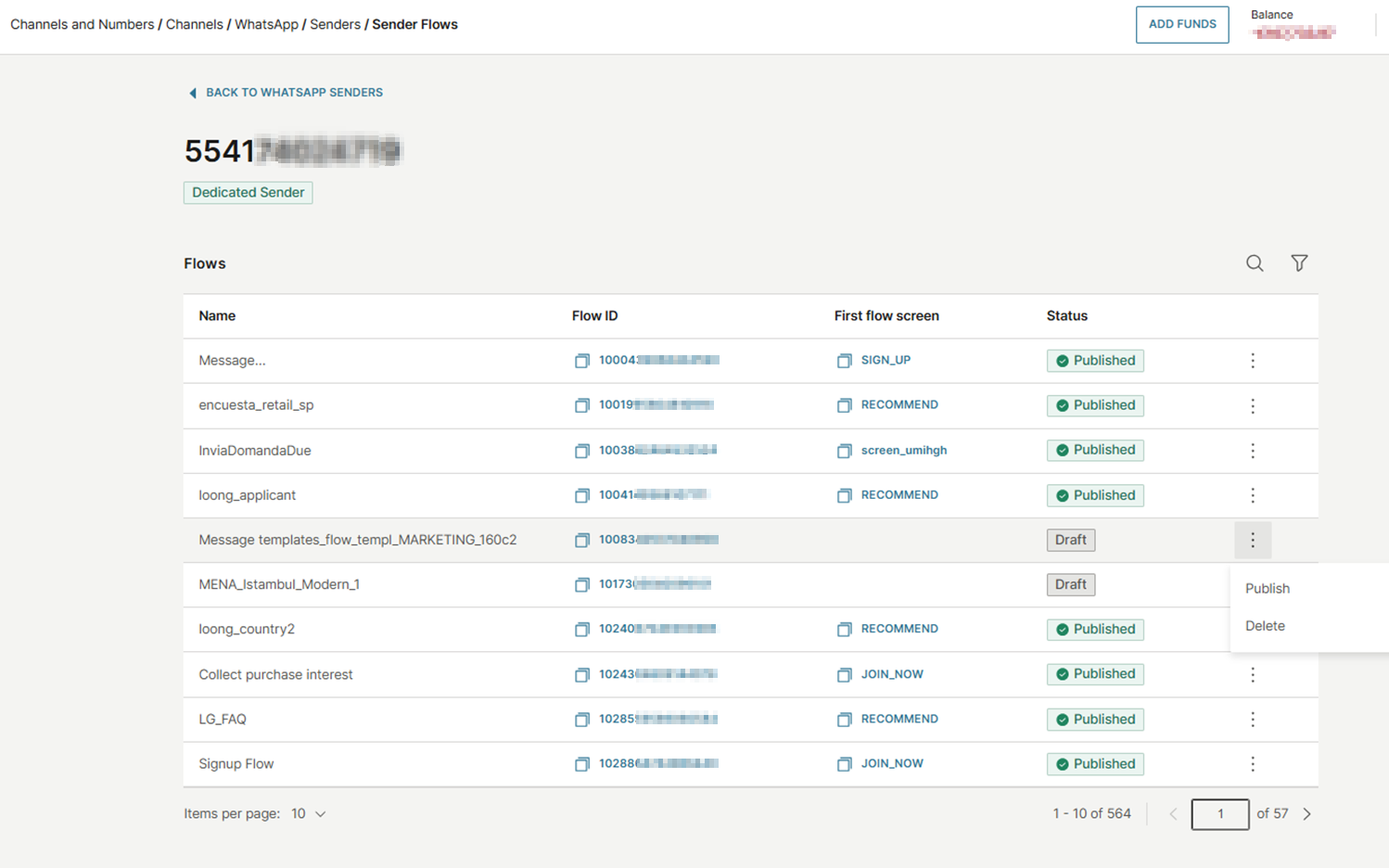Manage Flow status and lifecycle
After creation, WhatsApp Flows can be edited, published, deprecated, or blocked based on their state and performance. This page outlines how flow status works and how to manage it.
Flow lifecycle
WhatsApp Flows can transition through several statuses during their lifecycle. These statuses determine how the flow can be used and whether it is available for customers.
| Status | Description |
|---|---|
| Draft | A flow enters the Draft state when it is first created or edited, and is available only for testing purposes. Draft flows can be deleted if no longer needed. However, a published flow cannot be reverted to a draft. |
| Published | When a flow is ready to send, you can move it to the Published state. In order to maintain consistency, published flows cannot be modified or deleted. If changes are required, you must create a new flow based on the original. A published Flow can transition to Deprecated or Throttled status, based on system monitoring or user decisions. Deprecate a flow if it is no longer needed or must be removed. |
| Deprecated | Deprecated flows can no longer be sent to users but may still exist on their devices. You may still receive responses from those flows. |
| Throttled | WhatsApp may mark your flow to Throttled if the endpoint becomes unstable. For example, due to slow response times or repeated errors. While throttled, sending is limited to 10 messages per hour. If the flow's endpoint health improves, it will transition back to Published. If conditions worsen, WhatsApp can block it. |
| Blocked | Blocked flows occur when endpoint performance significantly deteriorates. This is done to ensure that users are not exposed to degraded experiences. While in this state, the flow cannot be sent or opened. If the endpoint improves, WhatsApp can revert the flow status to Throttled and eventually to Published. |
Only draft Flows can be fully deleted. You can delete a draft flow using the Flow Builder interface inside the WhatsApp Manager (opens in a new tab) or our API.
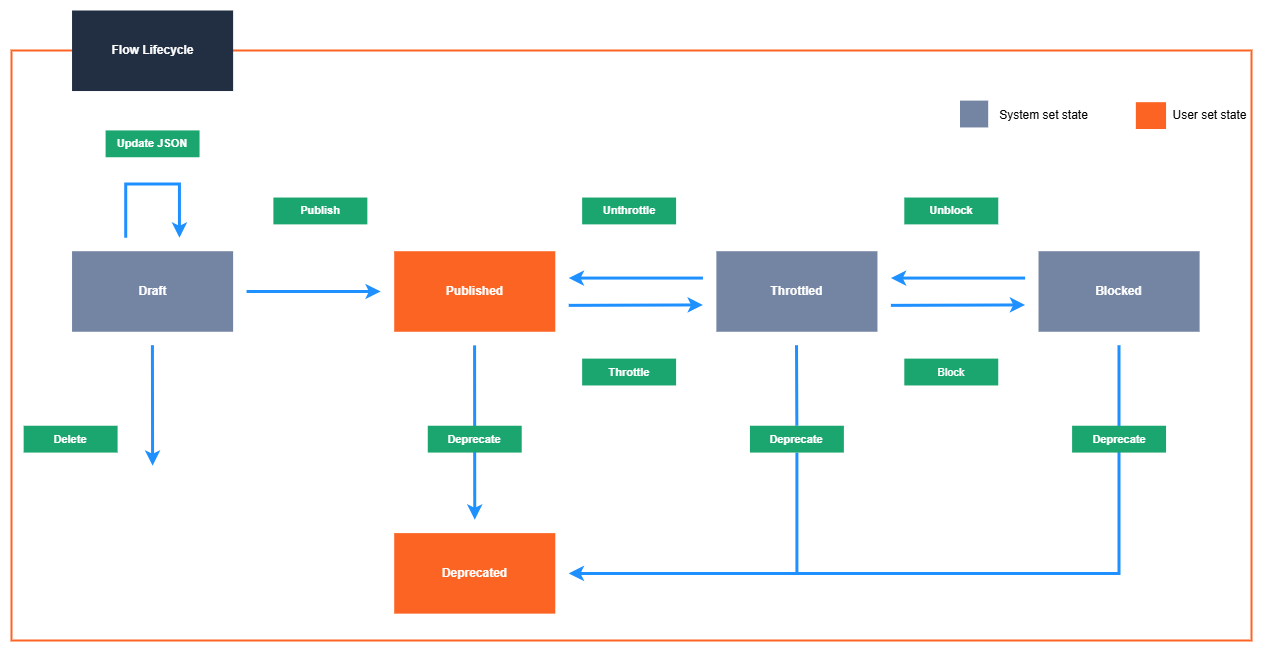
Manage a Flow
You can manage WhatsApp Flows and monitor their status through the web interface (opens in a new tab) or use the WhatsApp API flow actions for full programmatic control.
In the web interface, you can view WhatsApp Flows at both channel and sender levels.
View Flows at the channel level
-
In the web interface (opens in a new tab), navigate to Channels and Numbers > Channels and select WhatsApp.
-
Open the Flows tab to see all your flows.
- You will find details such as the WABA they belong to, Flow ID, First flow screen, and Status.
- You can copy the Flow ID and First flow screen element for reference.
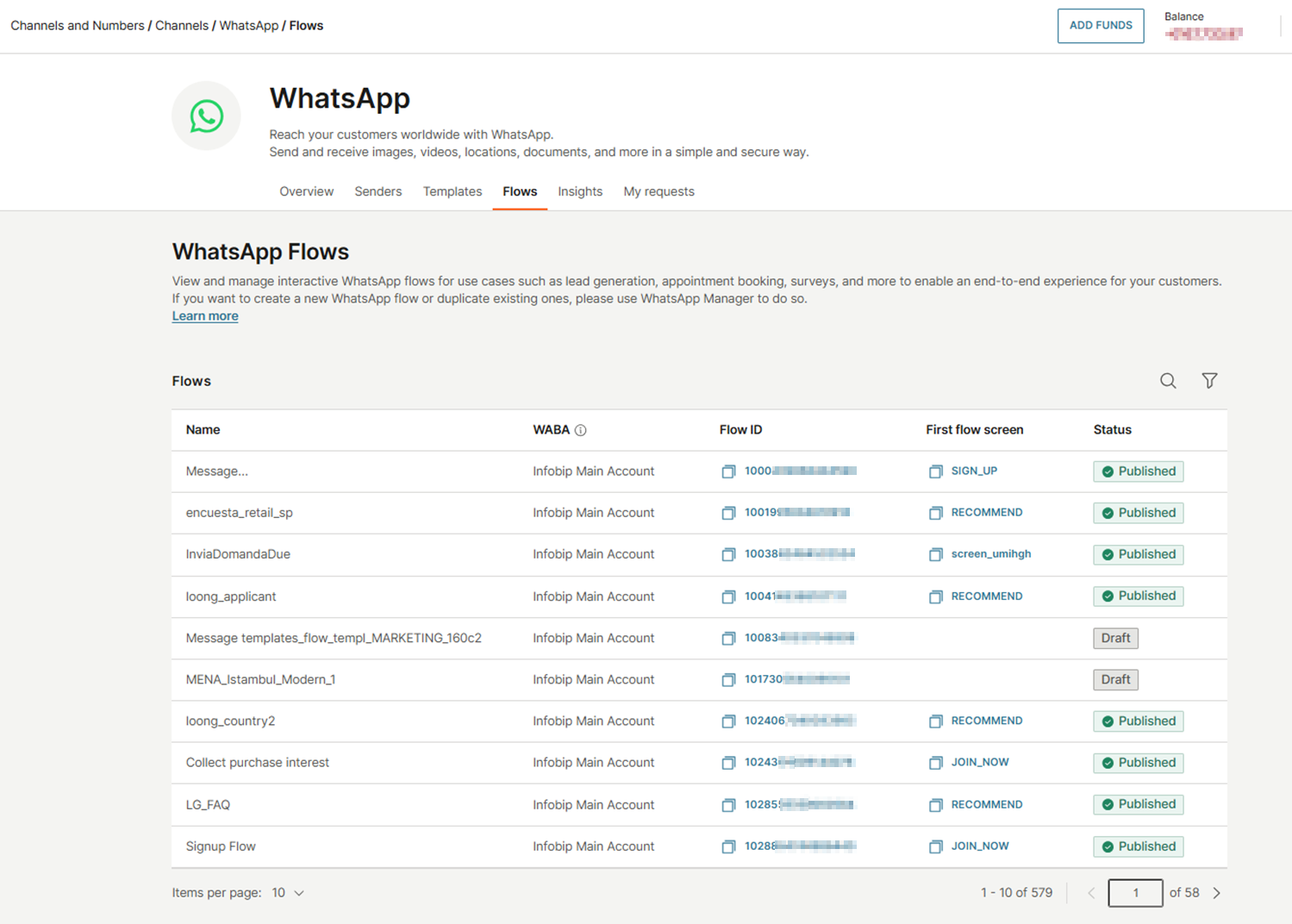
View Flows at the sender level
-
In the web interface (opens in a new tab), navigate to Channels and Numbers > Channels and select WhatsApp.
-
Open the Senders tab.
-
Select the three-dot menu next to the desired sender and choose View Flows.
- You will see all Flows associated with the sender, including the Flow ID, First flow screen, and Status.
- You can copy the Flow ID and First flow screen element if needed.
- You can also change the status of your flows.
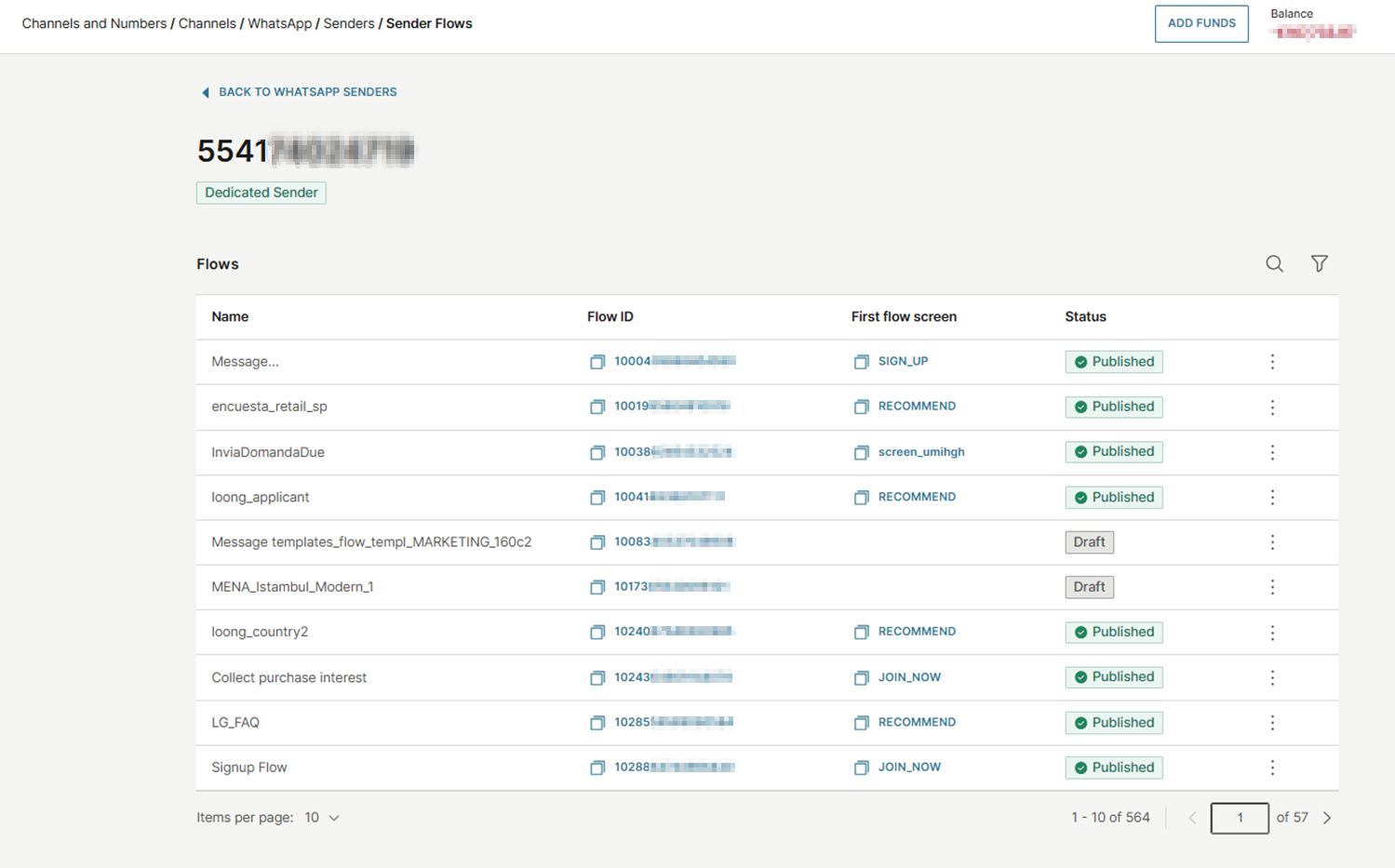
Manage Flow status
In the web interface (opens in a new tab), you can change the status of a flow depending on its current status.
Changing the flow status is available only at the sender level.
To change a flow's status, open the sender-level flows view. Then, select the three-dot menu next to the desired flow. Choose one of the available statuses to transition the flow.
- Draft: You can publish or delete the flow.
- Published: You can deprecate the Flow.
- Throttled or Blocked: You can deprecate the flow to prevent further issues.